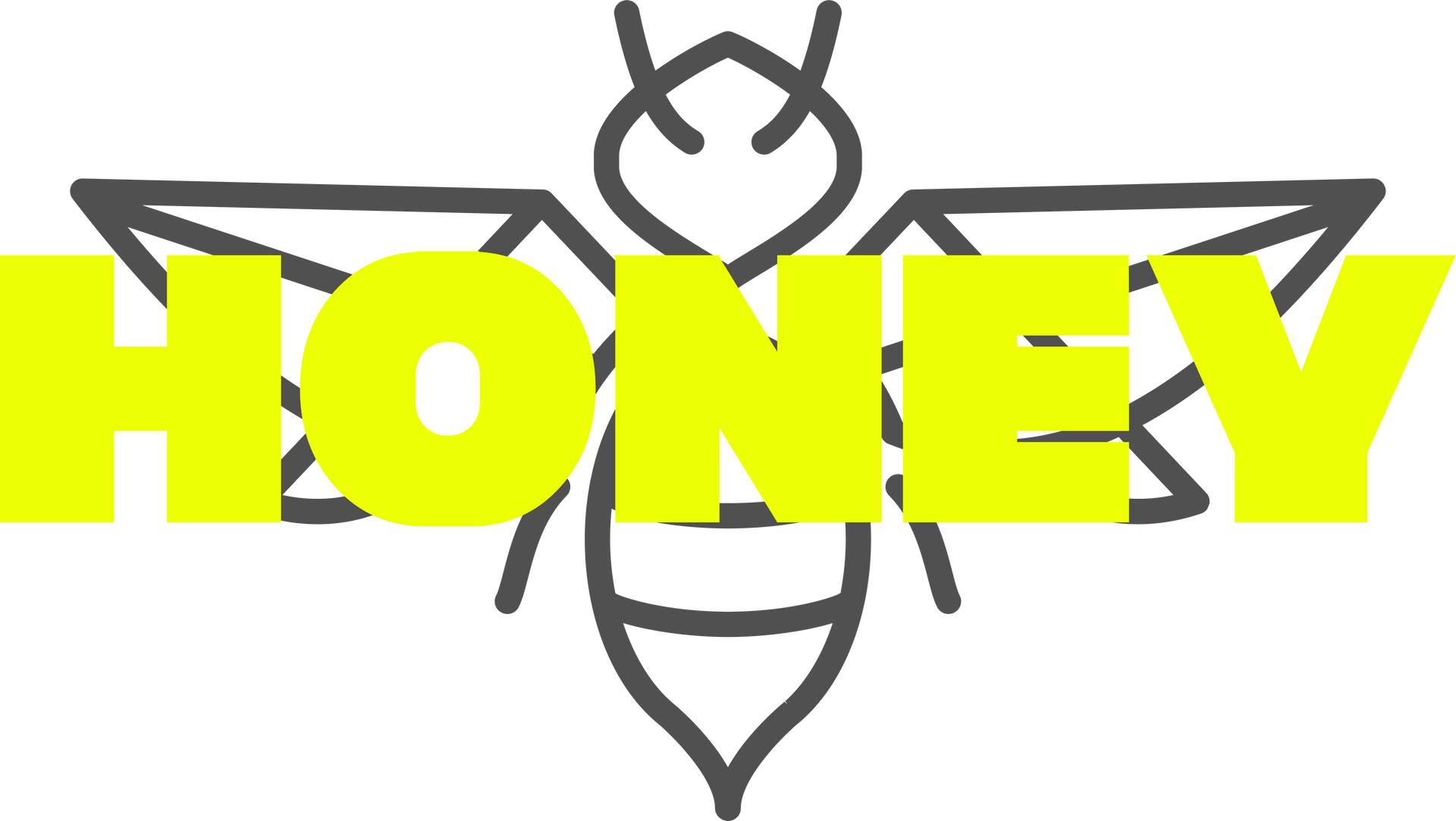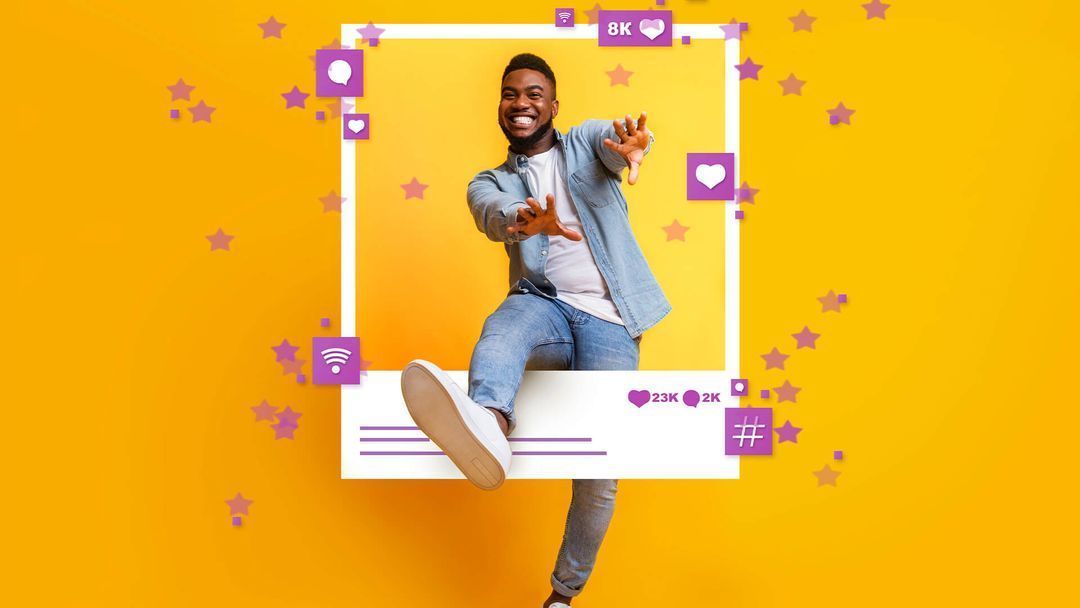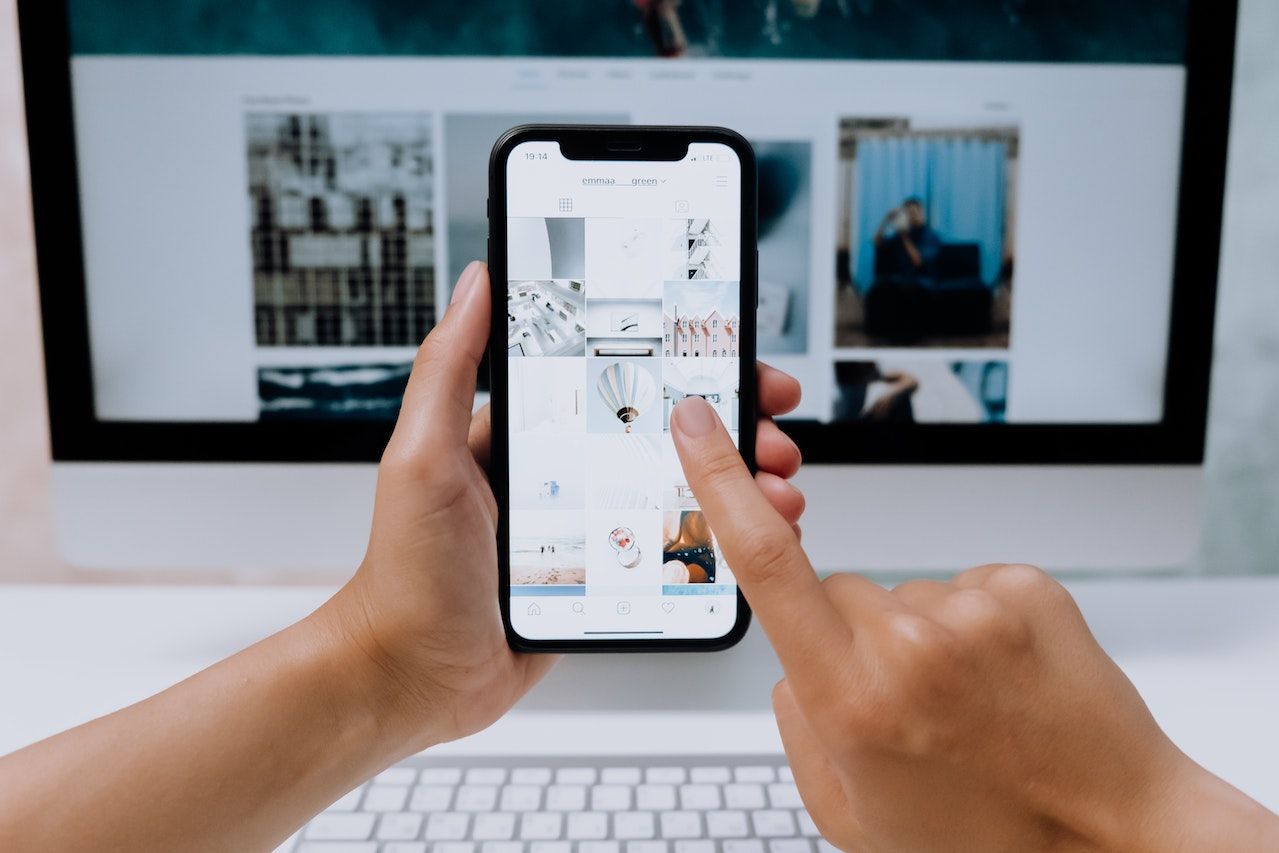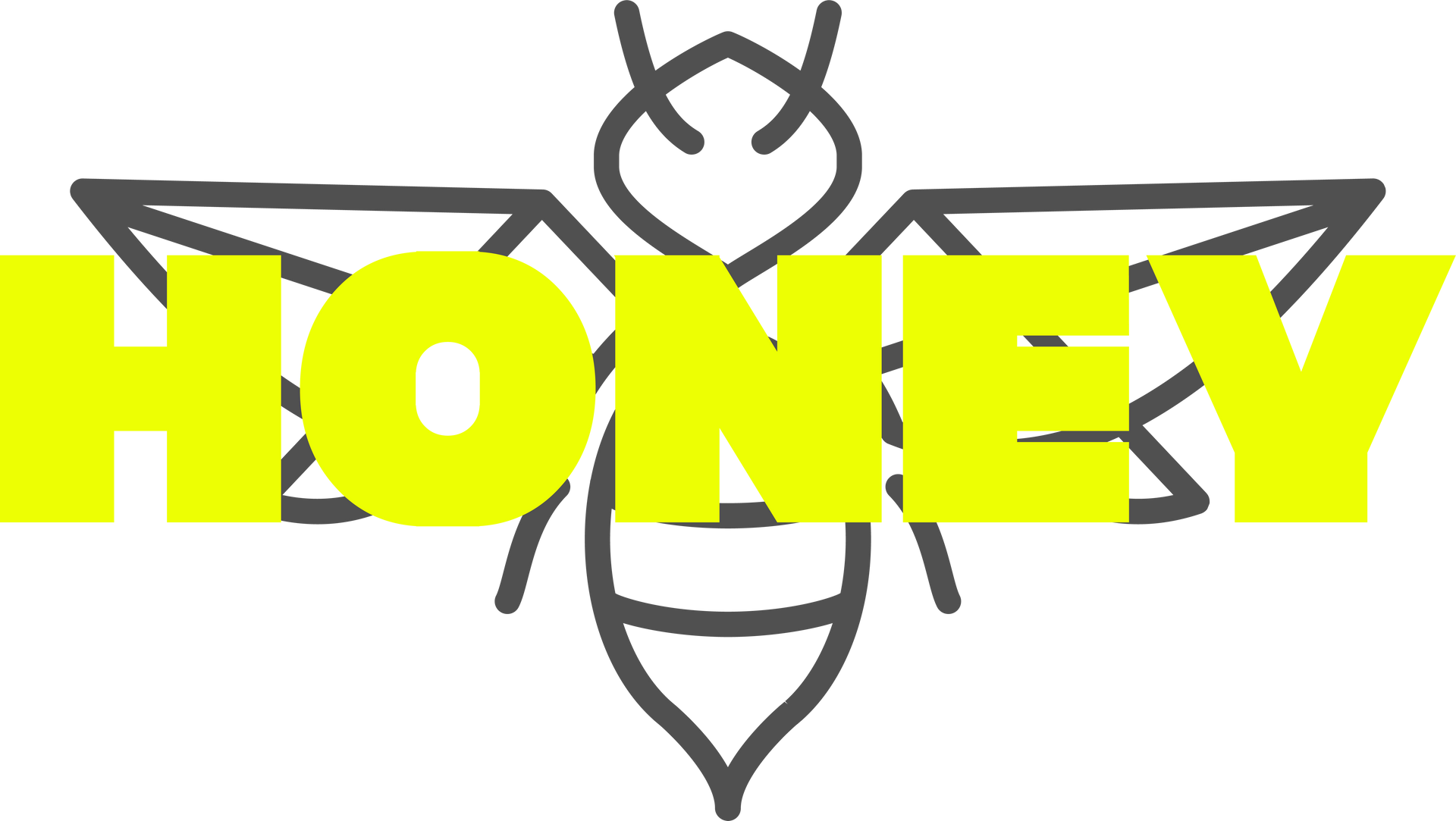How to get your eCommerce app (website developed by The Hive)
Manage your online store from your phone!
If you have built an eCommerce website with The Hive, you can manage your online store on-the-go with an app. "My e-Shop" is a mobile app for both iOS and Android which allows you to instantly manage your store wherever you are using your mobile phone.
- Get notified about new orders with push notifications
- View and manage your sales and customers
- Manage your store or catalog
- Get notified about new orders with push notifications
- Share your products on Instagram and Facebook, or via text messaging and email.
IN THIS ARTICLE
- How to install the app on your phone
- How to use the My e-Shop app for iOS
- How to use the My e-Shop app for Android
To learn about your Website Dashboard, click here:
https://www.hiveagency.com.au/how-to-access-your-website-developed-by-the-hive
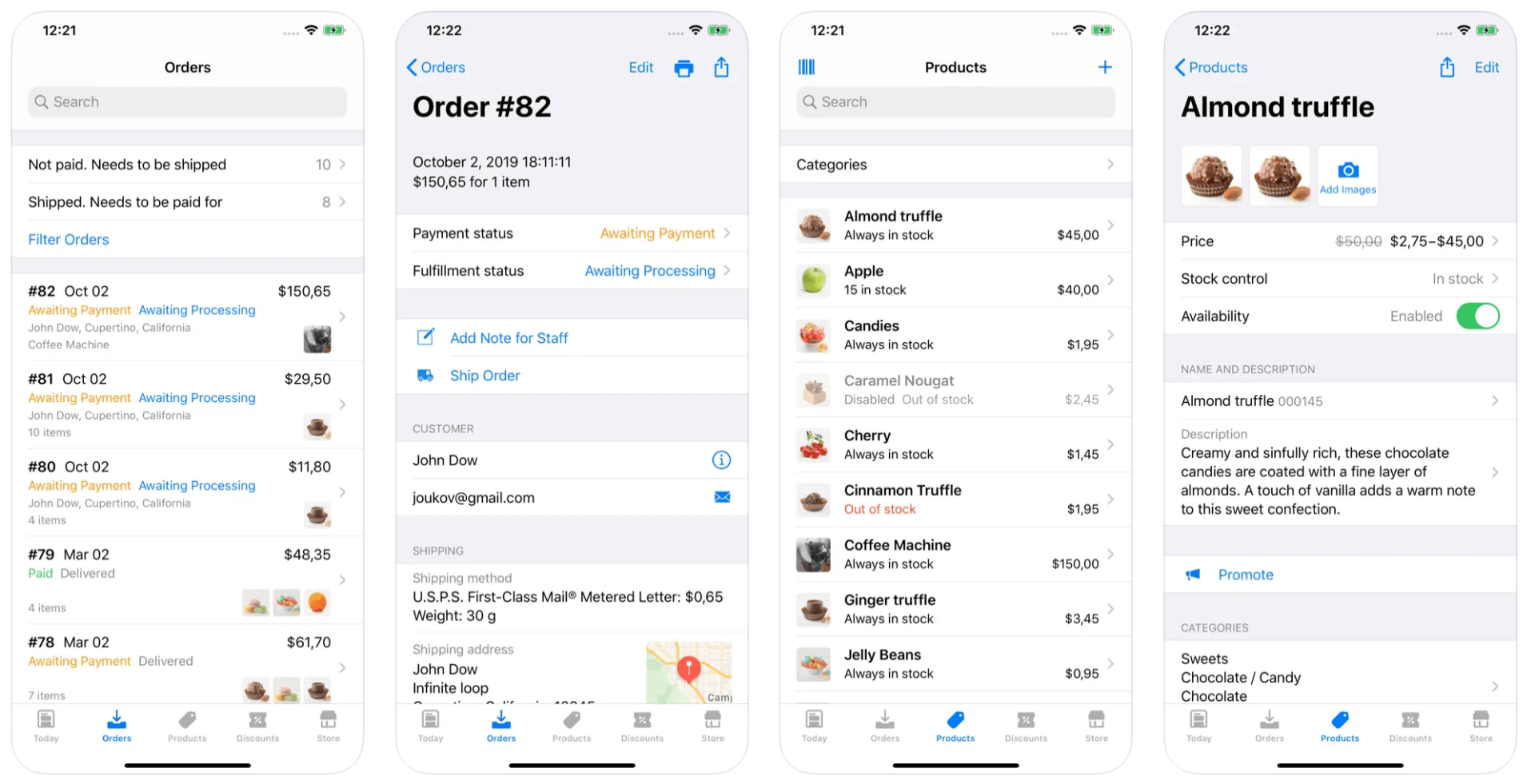
How to install the app on your phone
- On your mobile device, download the My e-Shop app from Apple App Store or Google Play.
- Open the app and select Log in with QR code. You cannot log in using email credentials.
- If you haven't already received a QR code from your Hive Account Manager, please request one to be sent to you.
- Scan the QR code using the app.
How to use the My-eShop app for iOS
MANAGE INVENTORY
- To open the catalog, tap the open box icon.
- Choose a product you want to update.
- Tap the product price to open product controls.
Here you can toggle product availability, change the price, set up sale price, manage the quantity of items in stock, set up the item weight and delete the product.
MANAGE ORDERS
- To open the order list, tap the paper tray icon.
- Tap the order to see its details.
- To change the order status, tap the status (for example, Awaiting Payment) and choose new status from the list. The status will be changed immediately.
How to use the My-eShop app for Android
MANAGE INVENTORY
- Swipe from the left to see the menu and choose Products.
- You will see the list of products with their inventory and prices.
- Tap on the product to see its details.
- Tap on the value that you want to change to edit it.
- Swipe from the bottom to the top to see the product description.
- Tap again to see it with formatting and once again to enter the edit mode. Here you can change the text itself and also manage the formatting with the help of the toolbar on the top.
MANAGE ORDERS
- Swipe from the left to right to open the menu and choose Placed Orders.
- You will see the list of your orders.
- You can sort them if needed.
- Tap on the order to see its details.
- Tap on the order status and choose new status from the popup menu.
- The status will be changed immediately.
- Go back to the orders list to see the changes there.