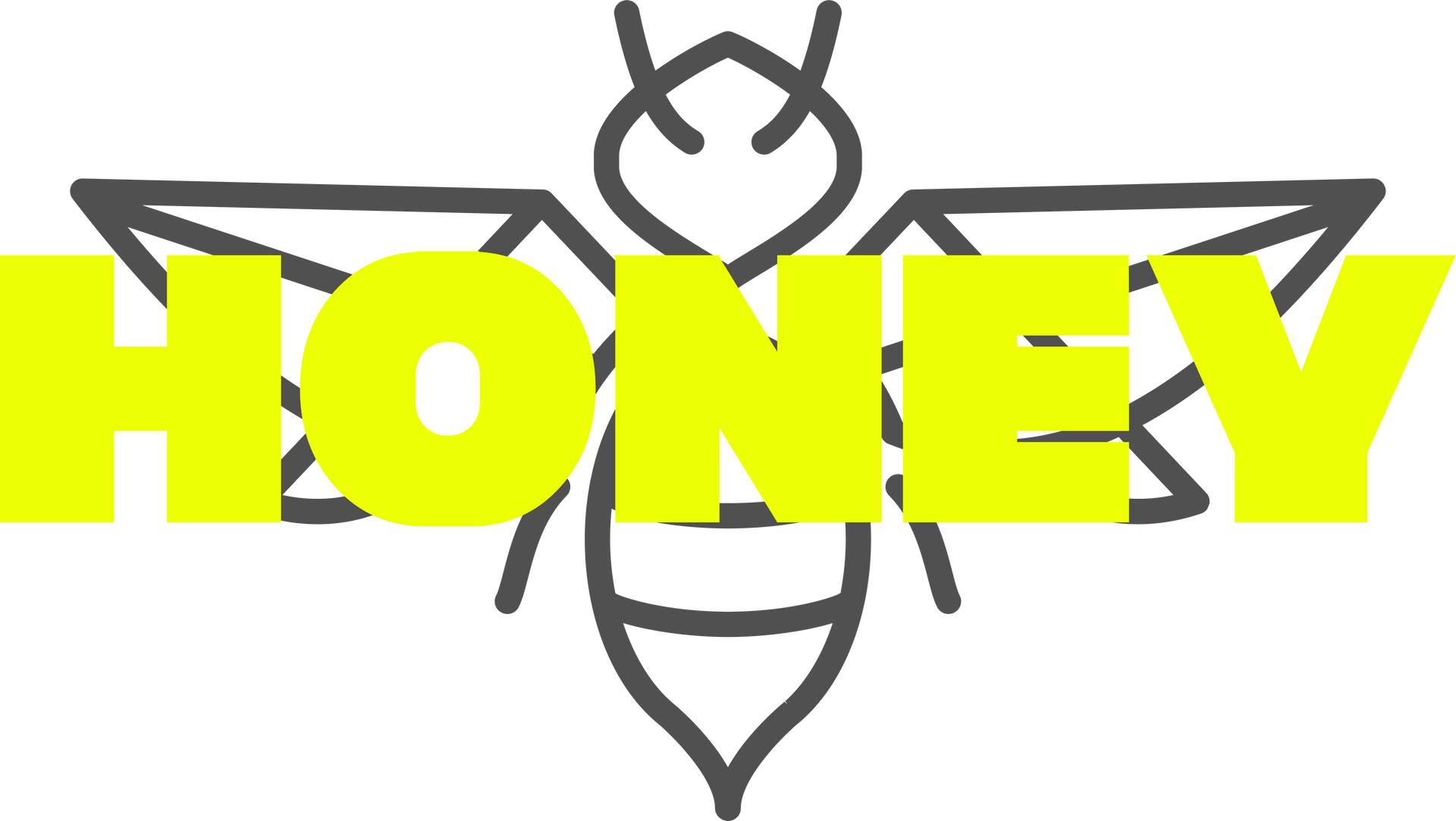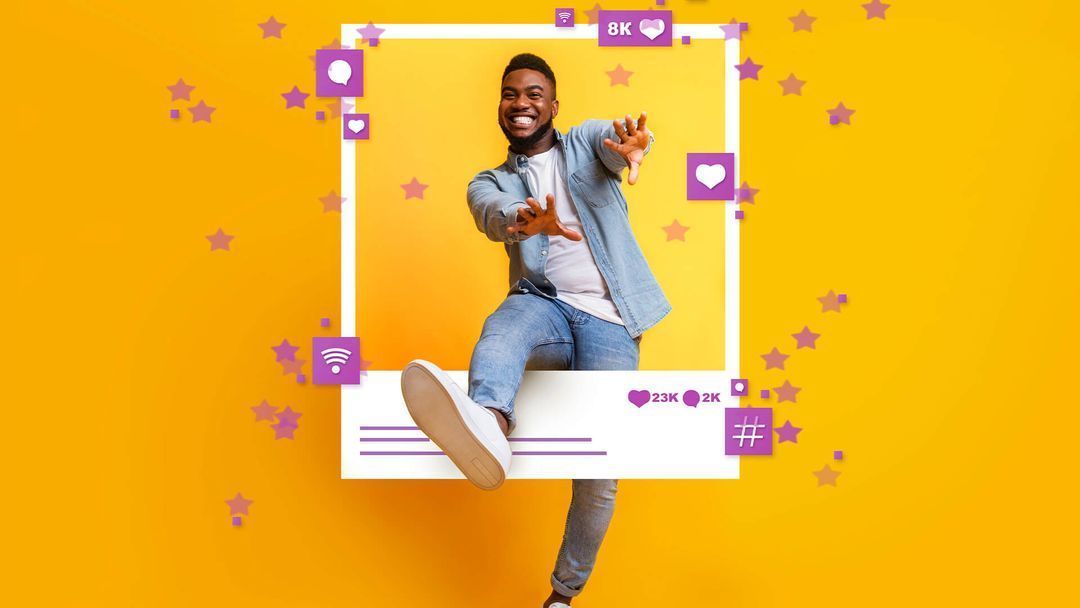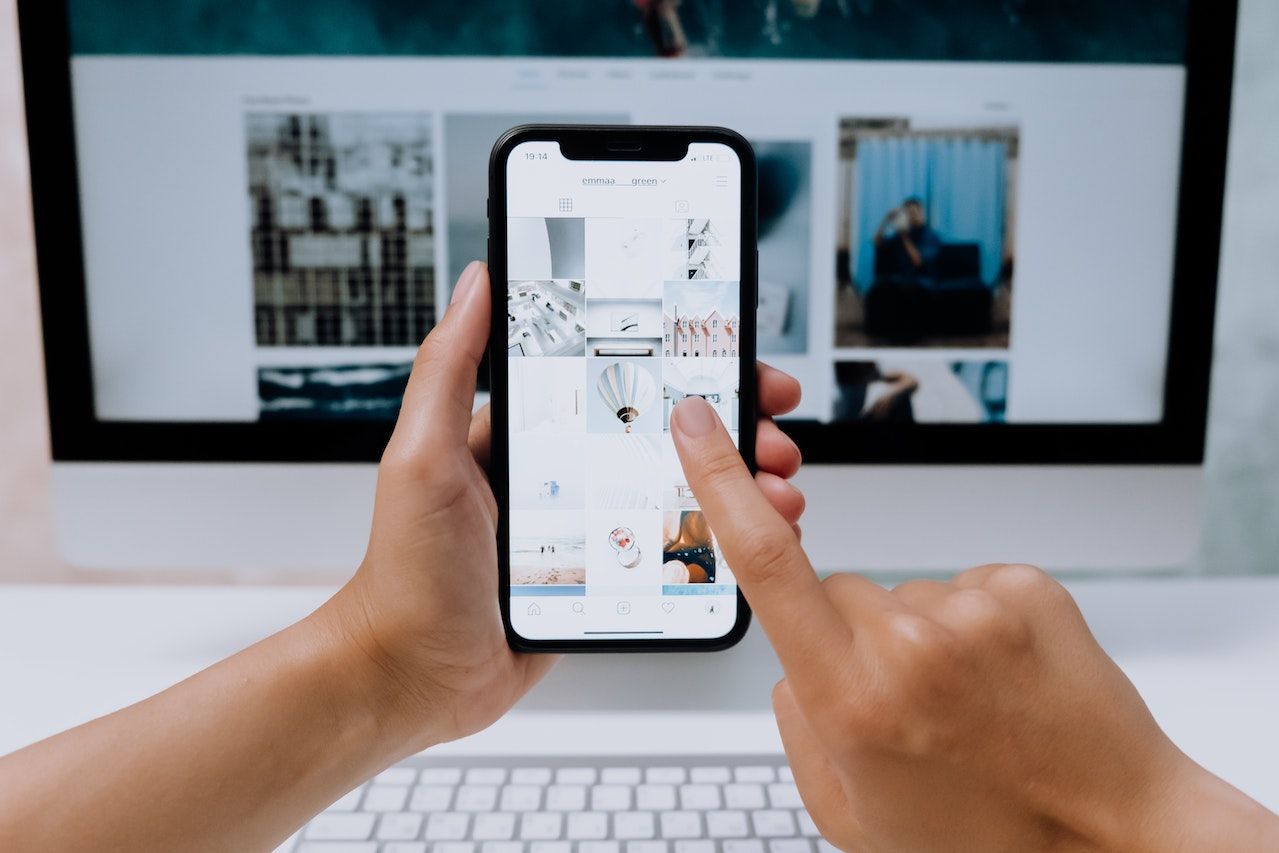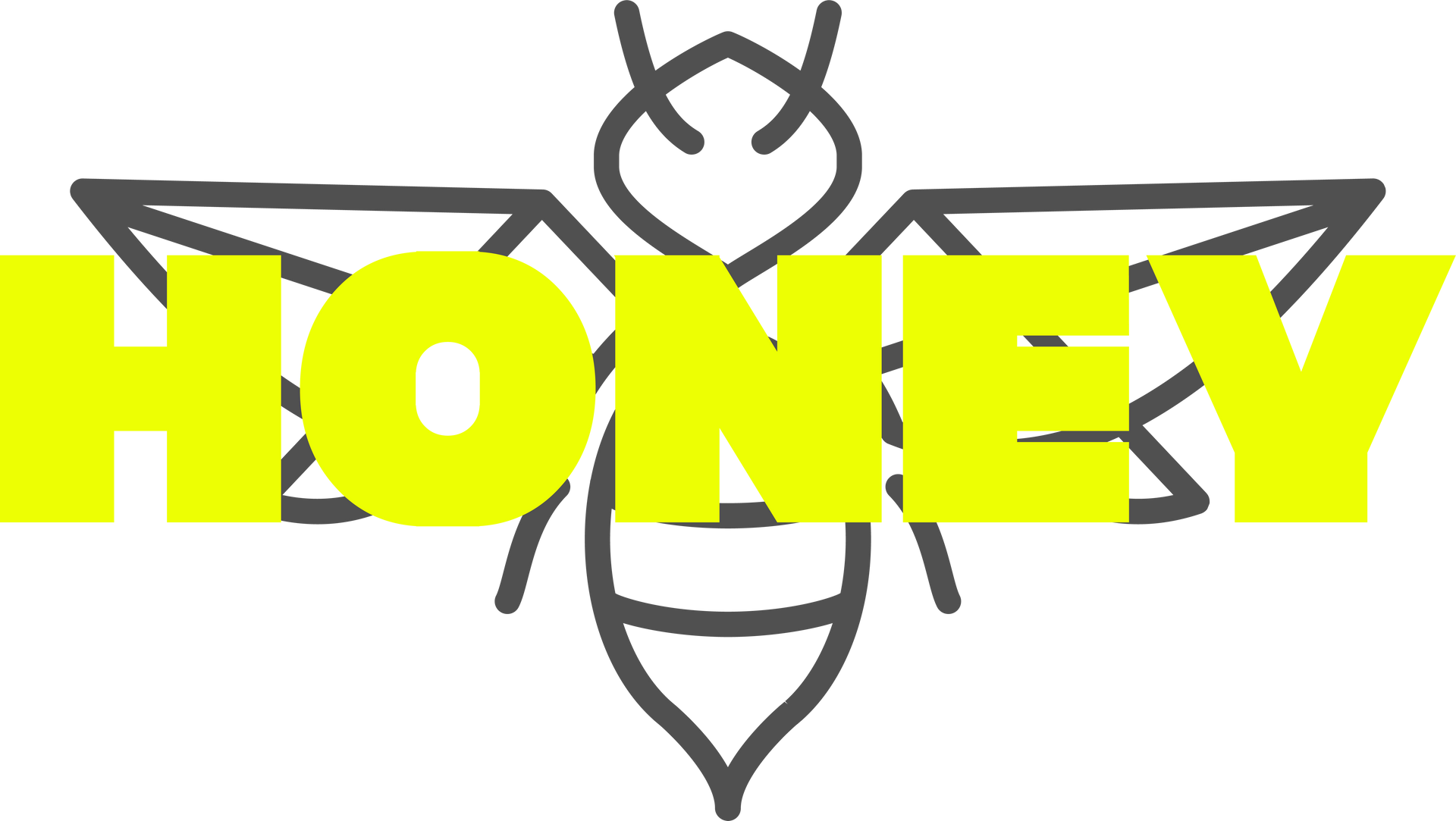How to Share Access to Your Google My Business
How to Share Access to Your Google My Business
Google My Business assists a business in optimising their webpage and improving their visibility on Googles search engine.
The benefits of giving another user access to your accounts is:
- Experience and expertise - this person may have an assured skill set and knows how to adapt appropriately.
- Dedicated resources – Agencies have all the resources they need to produce your campaign, along with specific insights they have gained from past experiences.
- Saves you time and stress – assists you in updating your listing and engaging with customer reviews.
Here is a step-by-step guide on sharing access to your Google My Business.
1. Sign into Google My Business.
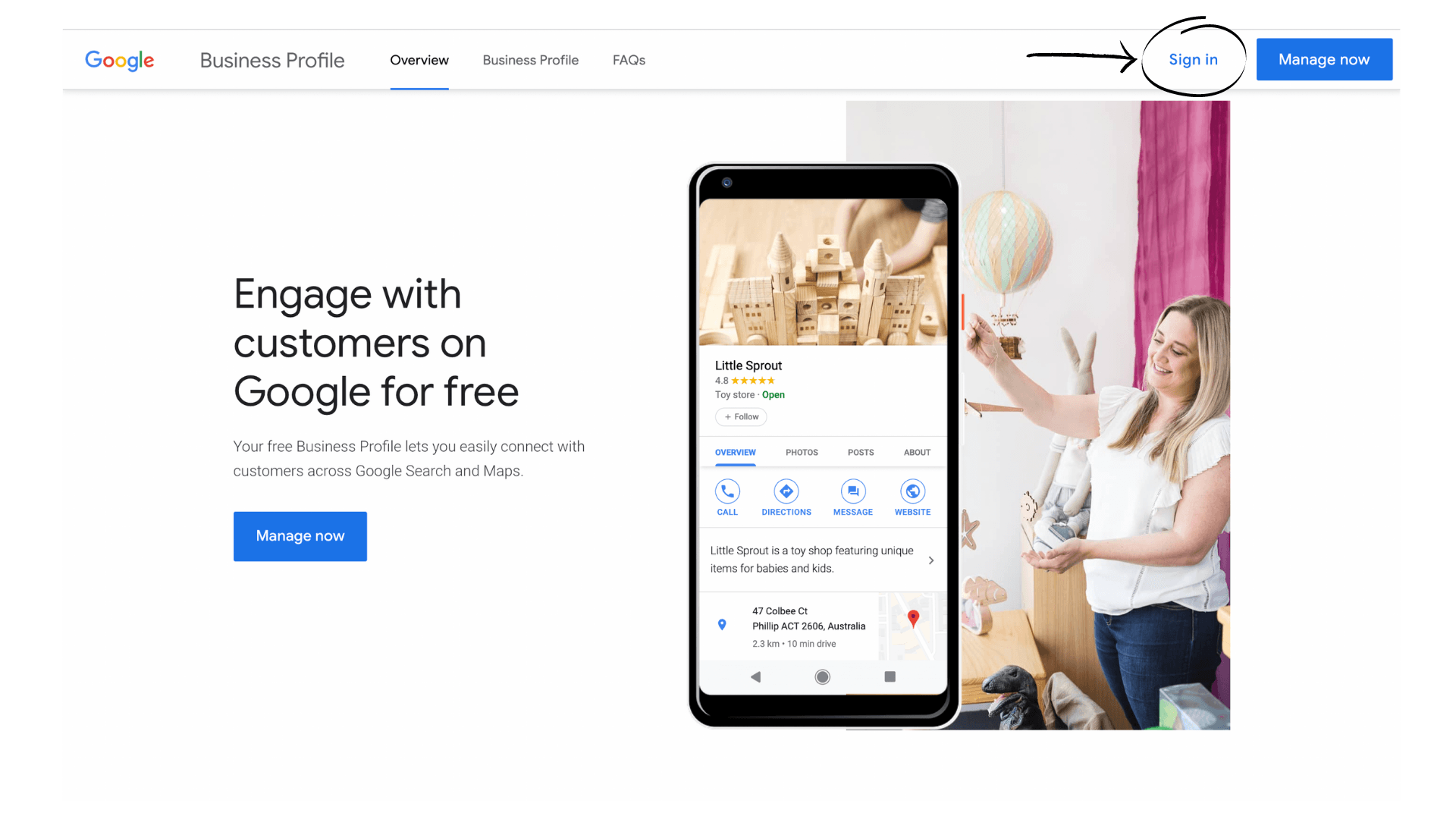
2. On the left-hand side, select Users.
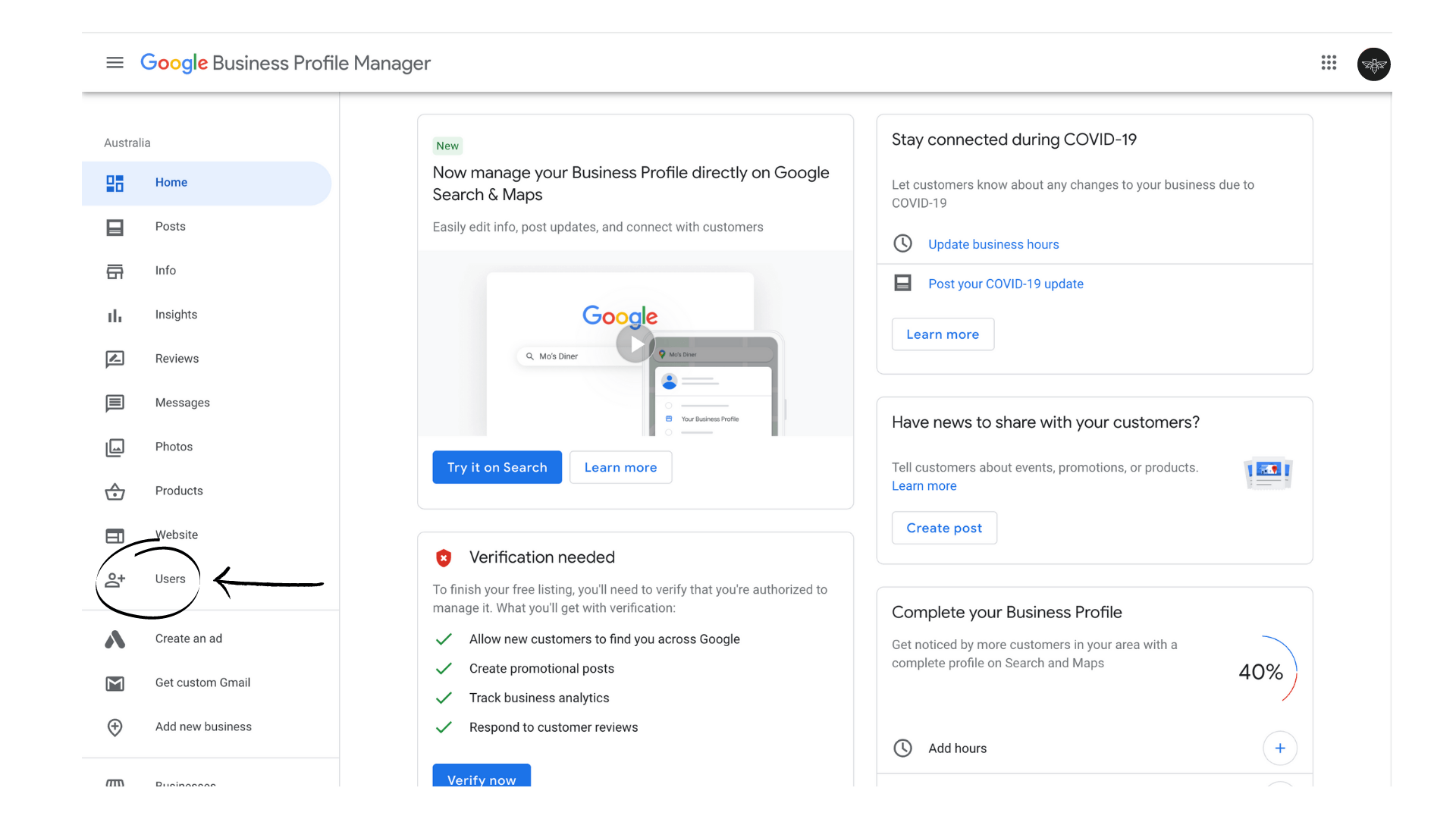
3. At the top right, select Add Users.
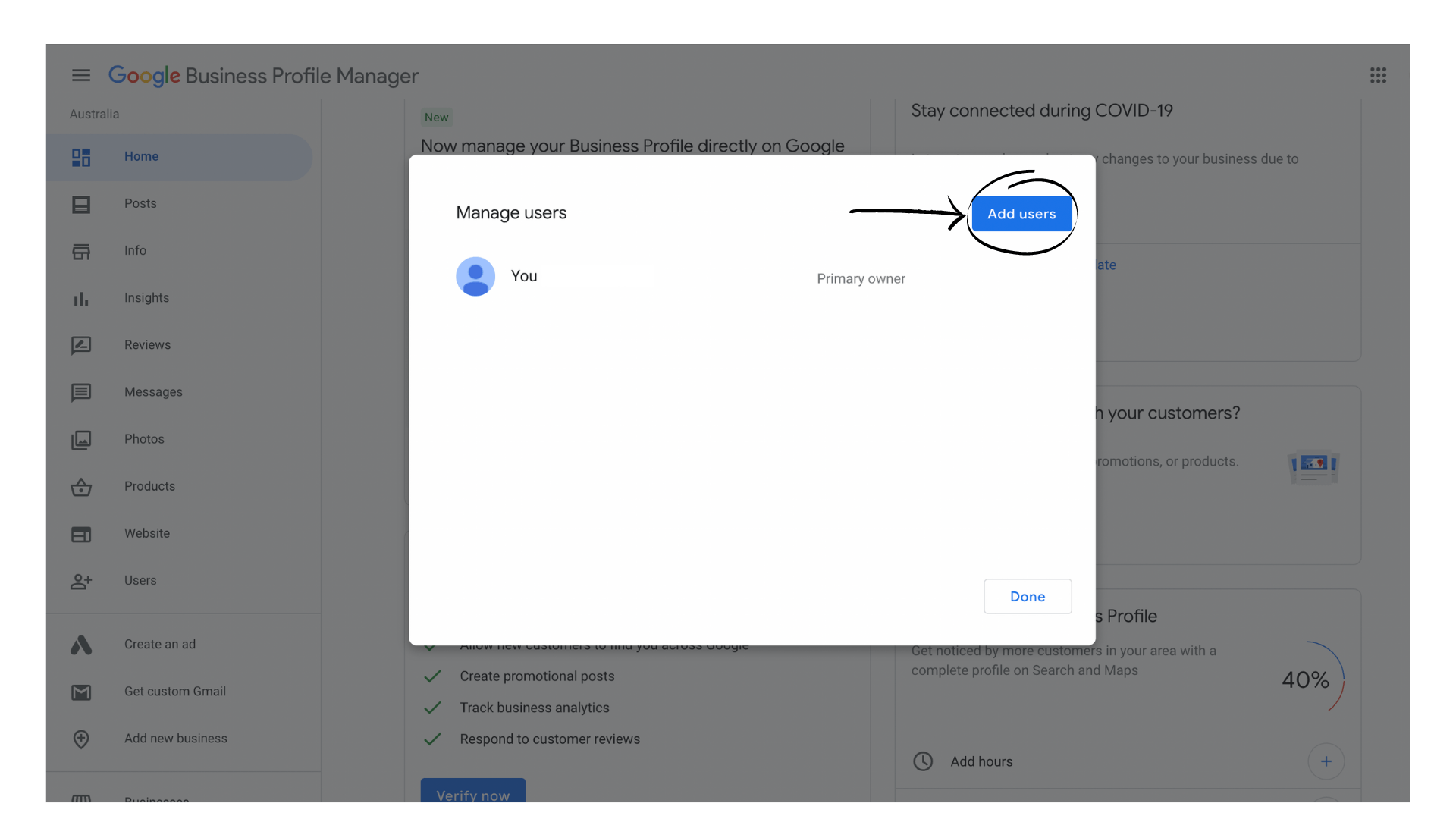
4. Enter the name or email address of the user you'd like to add.
Note: To add an agency to your location, you need to add the agency's location group ID here. (You might need to reach out to the agency and ask for this ID.)
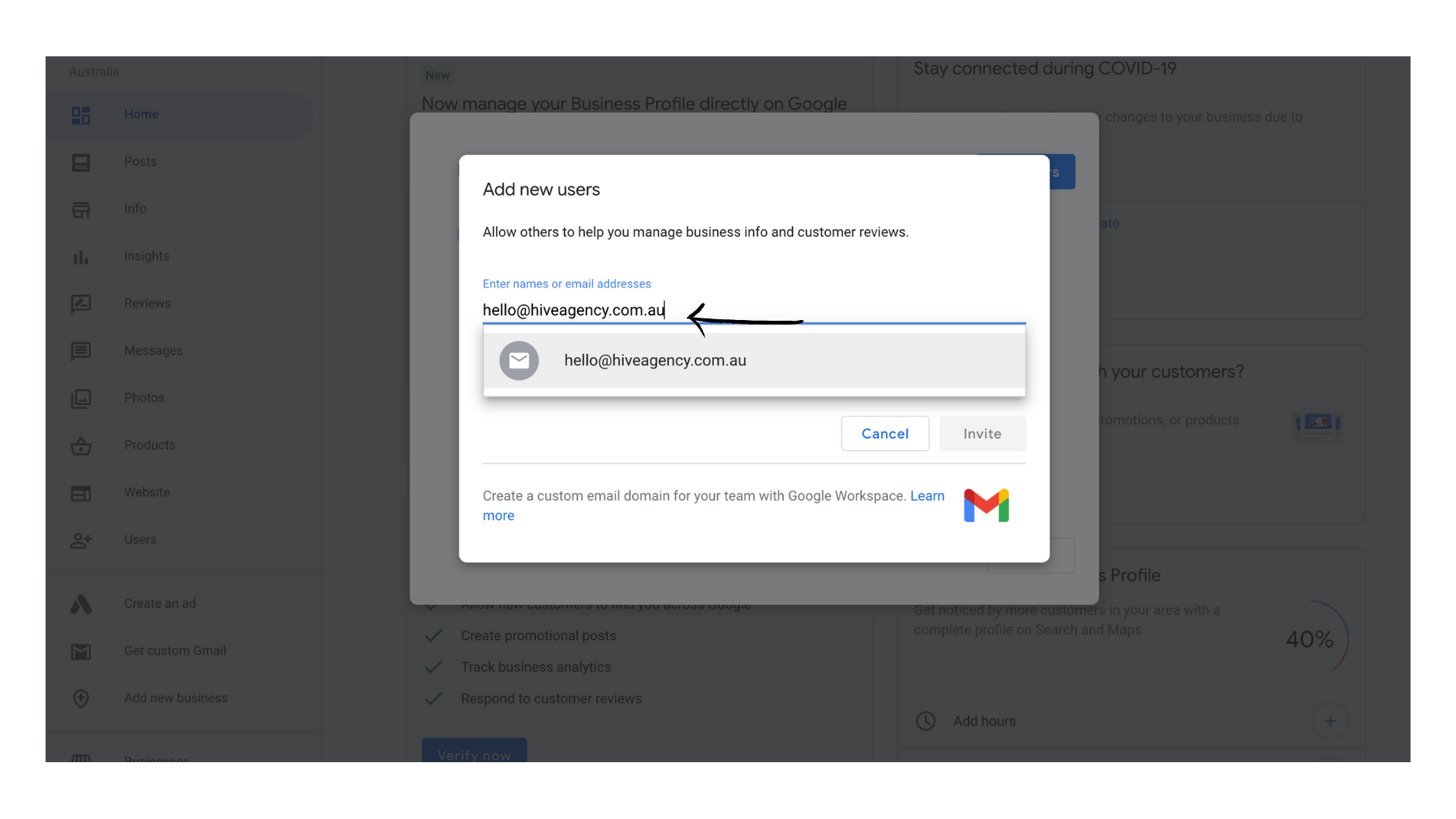
5. Use the drop-down menu to choose the users role.
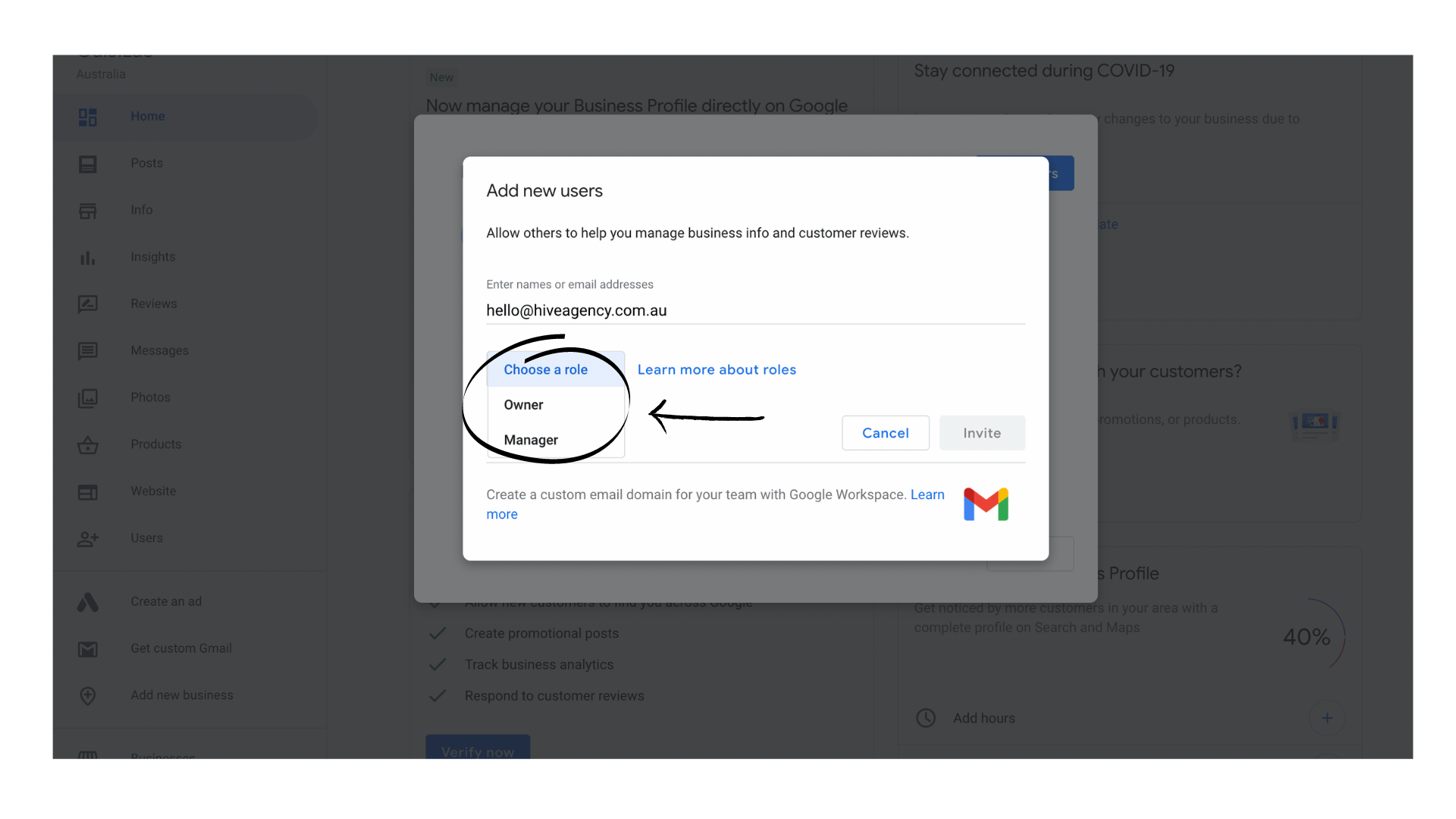
Roles Include:
Owner: Owners have full permission to edit the details of a business and the ability to add and remove users.
Manager: Managers have the same edit permissions as owners, but they are not able to manage users.
6. Select the Invite button.
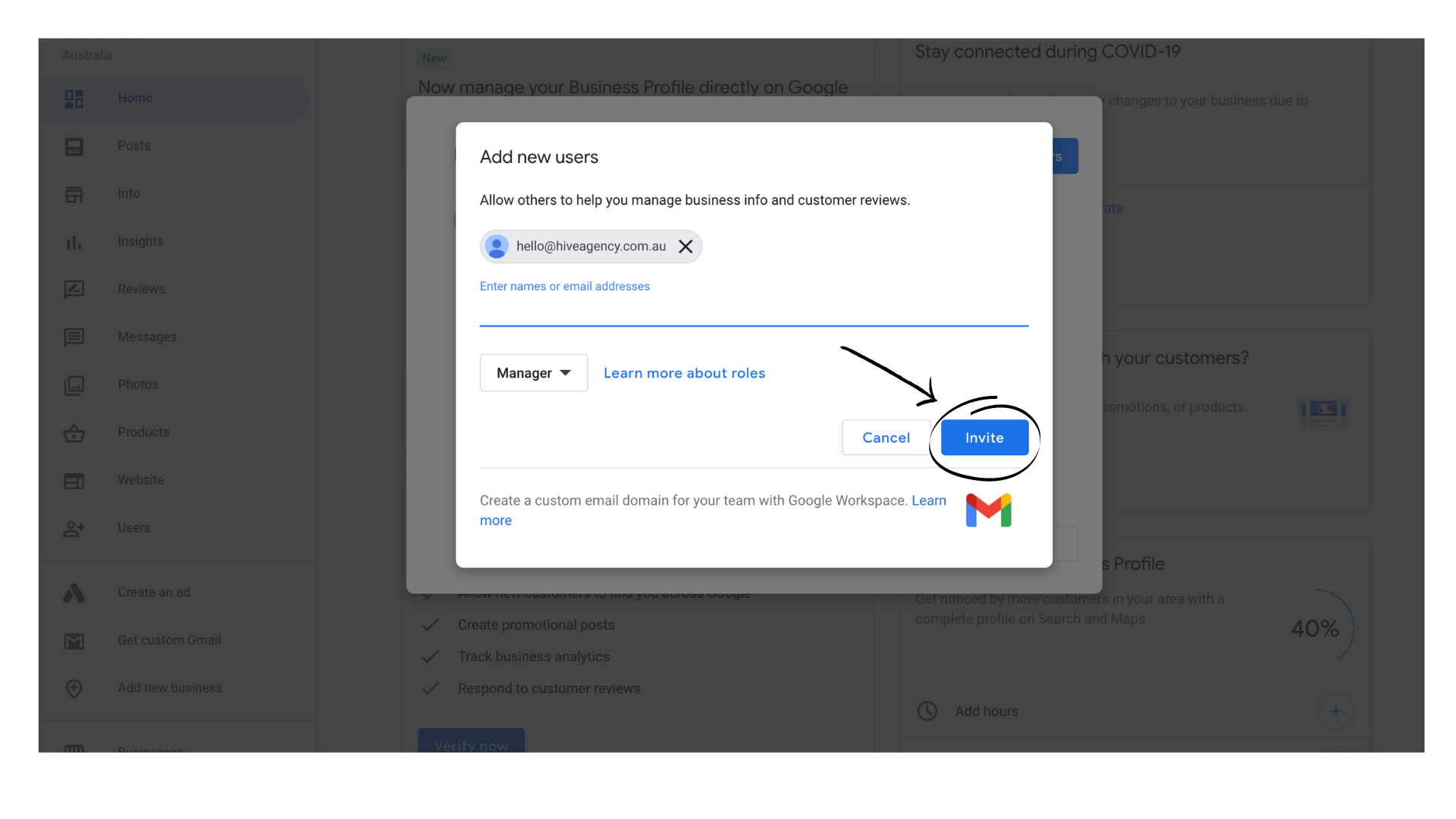
7. Once you see the Manage permissions screen, select Done
When an invitation is accepted, the owners of the profile are notified through email.
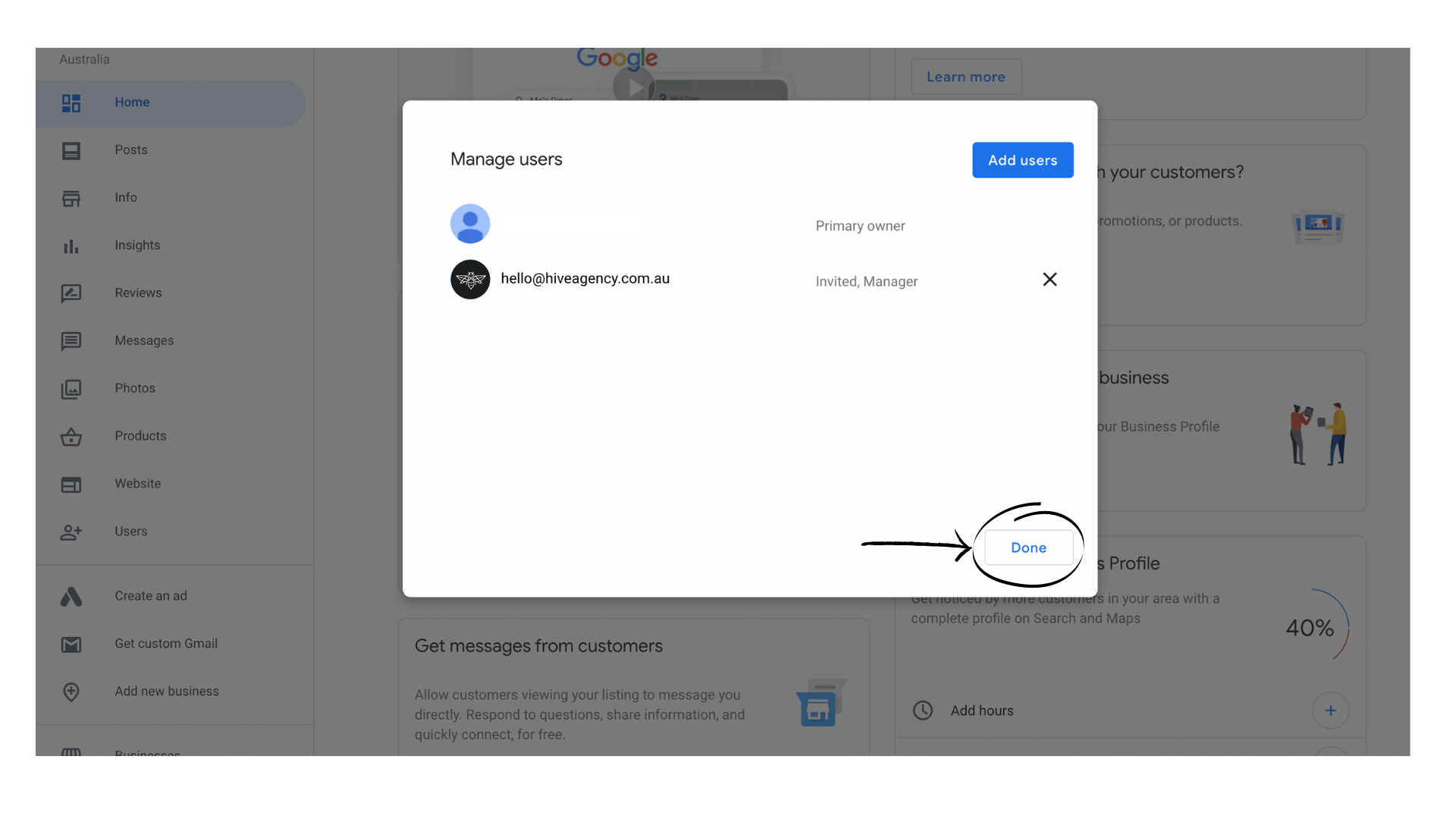
You made it!! You have just sent an invitation for a new user to access your Google My Business.