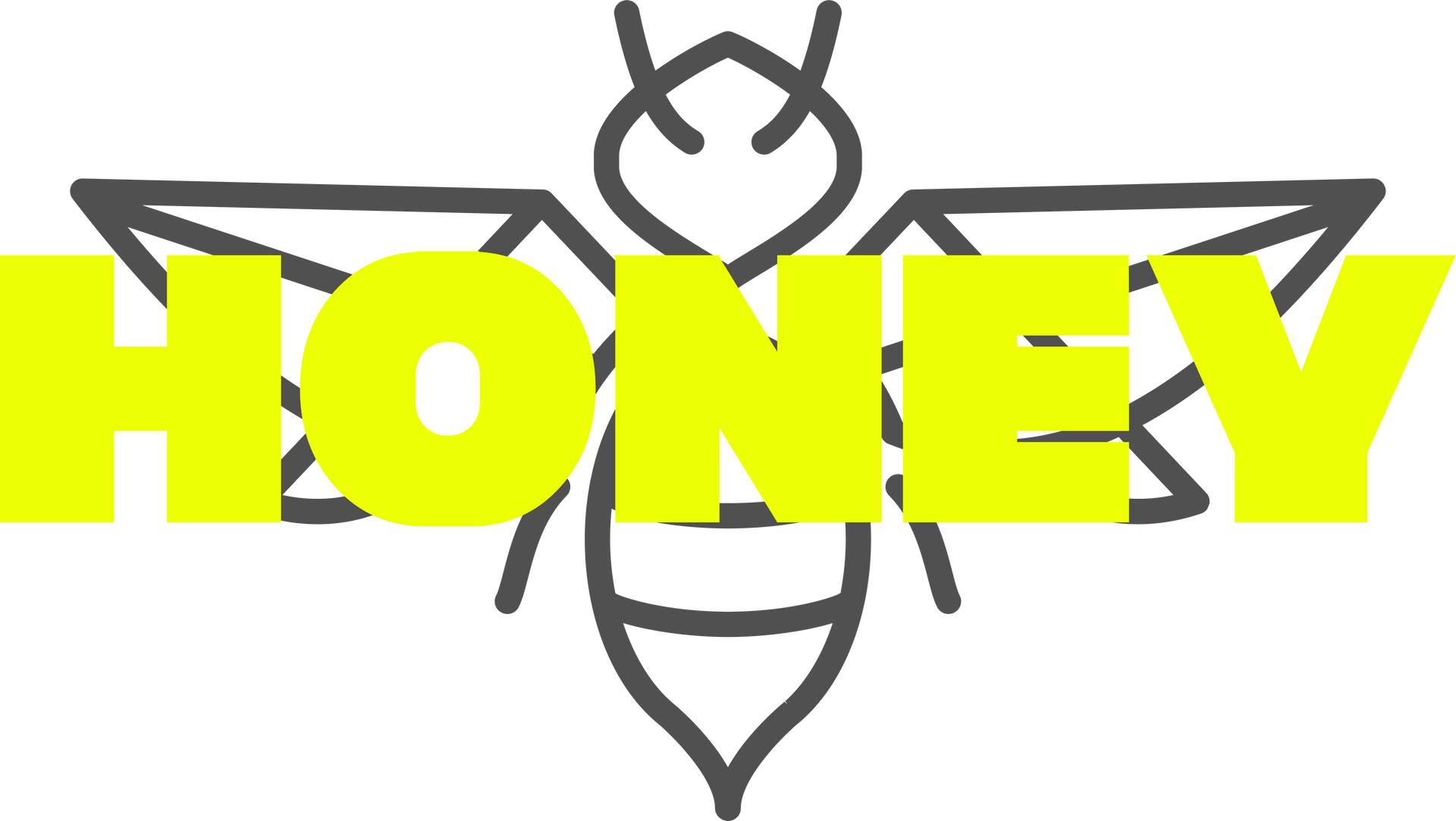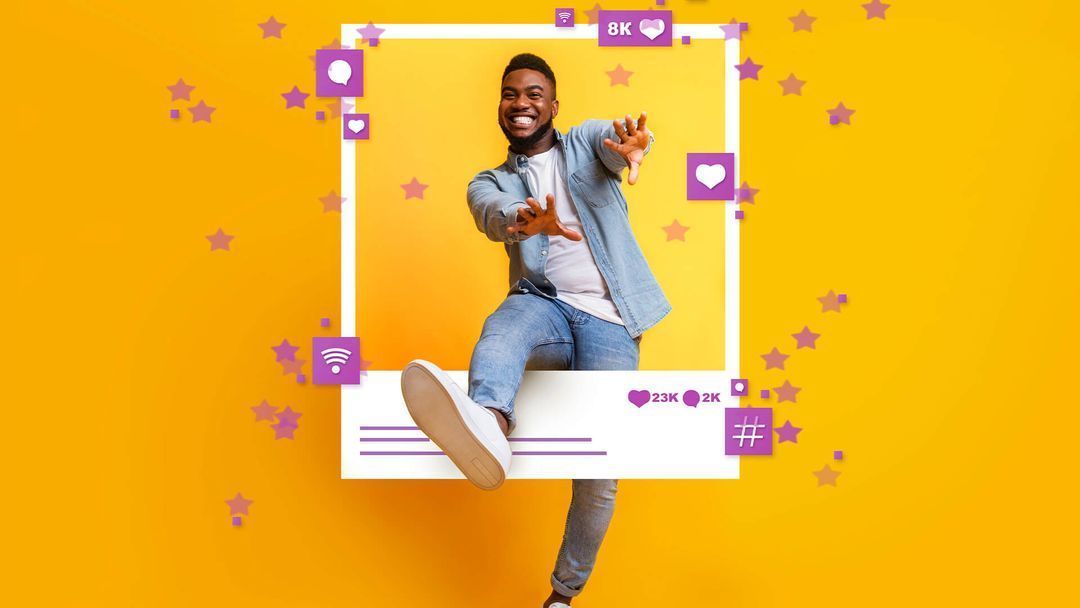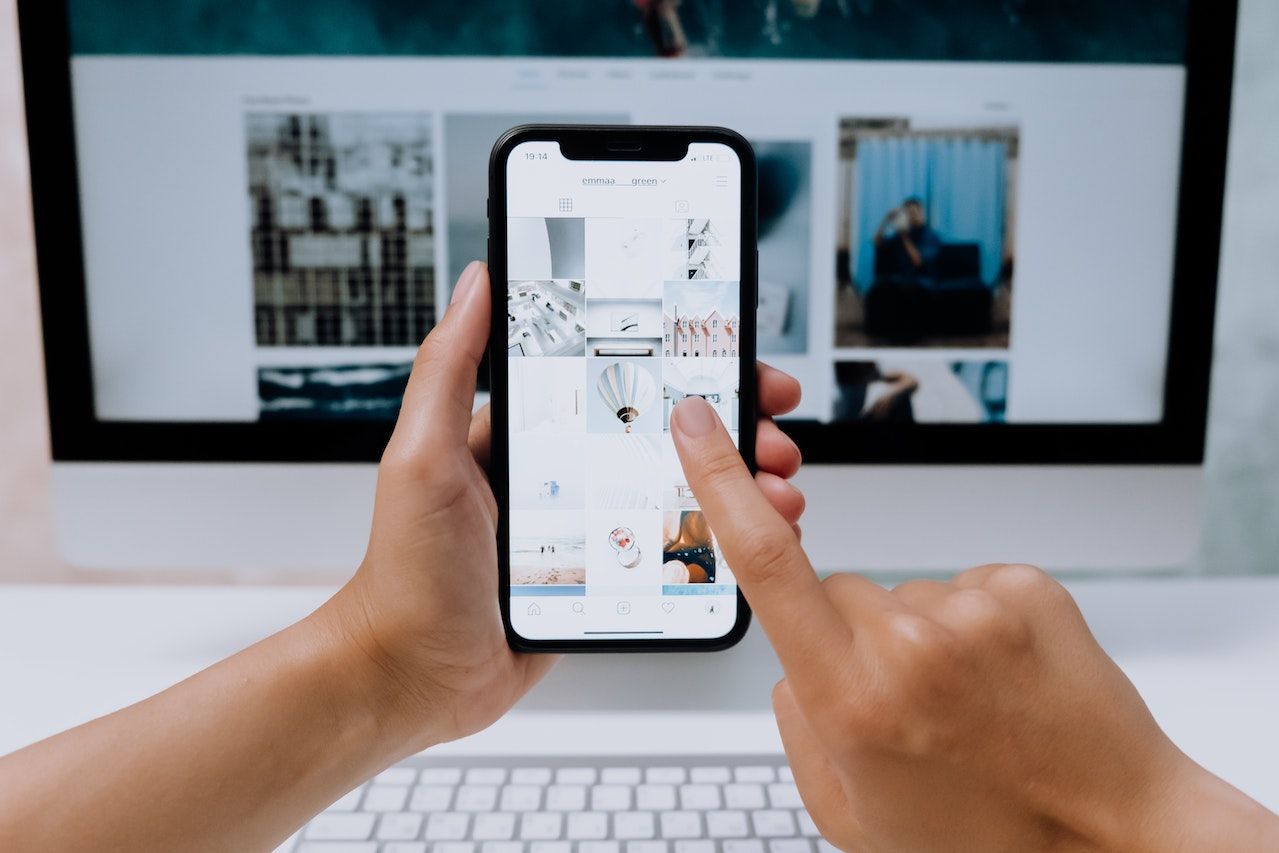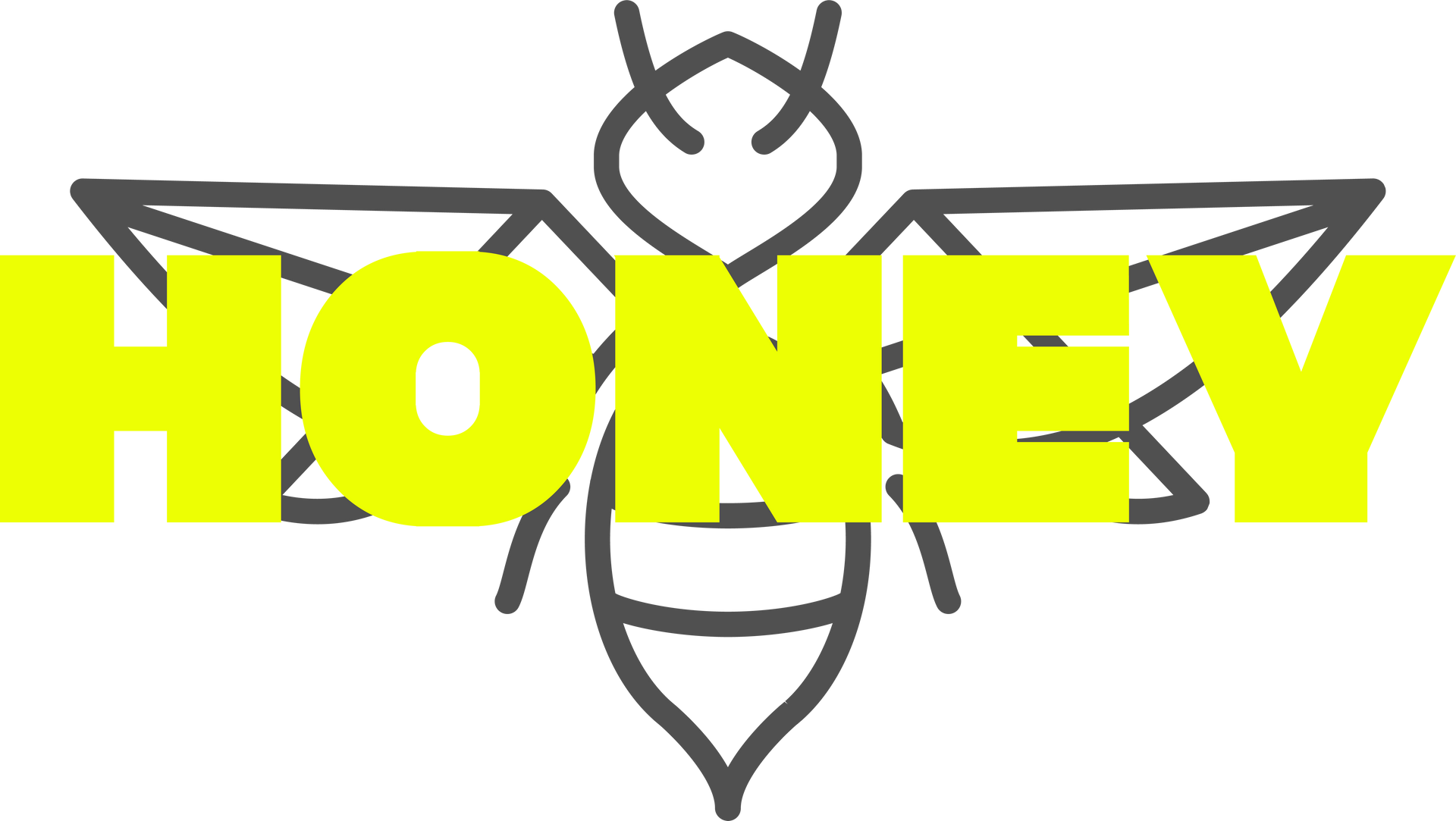How to Share Access to Your LinkedIn Company Page
How to Share Access to Your LinkedIn Company Page
LinkedIn allows your business to create a page to keep your followers up to date on essential company initiatives, these are called Company Pages.
When sharing access to your company page it is critical that you have a good understanding of page roles, and trust the user as they will have access to all your advertising, analytics, and your Linkedin page. We share a step-by-step guide below on how you can share access to your page with a user.
1.Access your Super Admin View and select the Admin Tools dropdown at the top of the page.
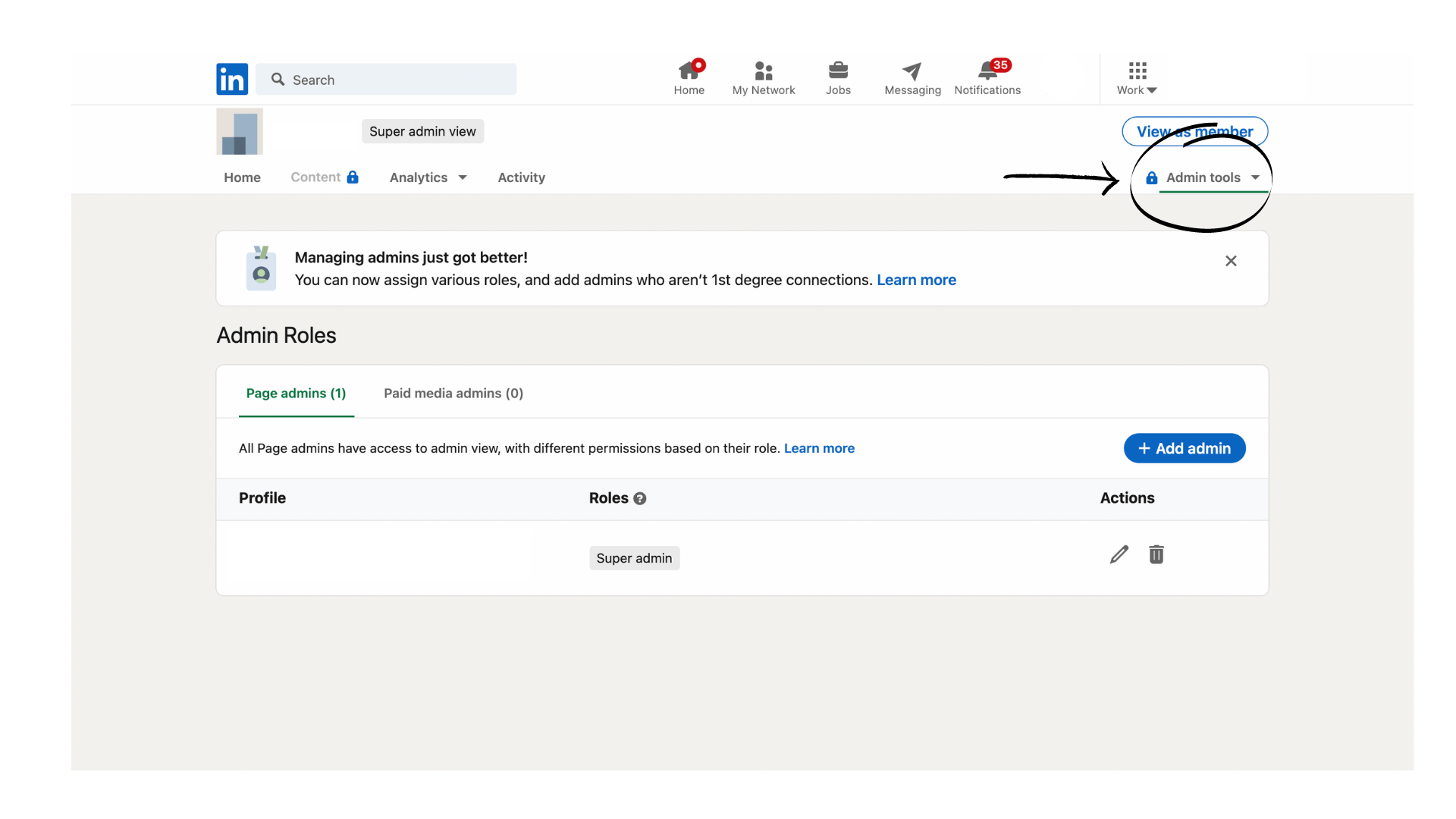
2. Select Manage admins.
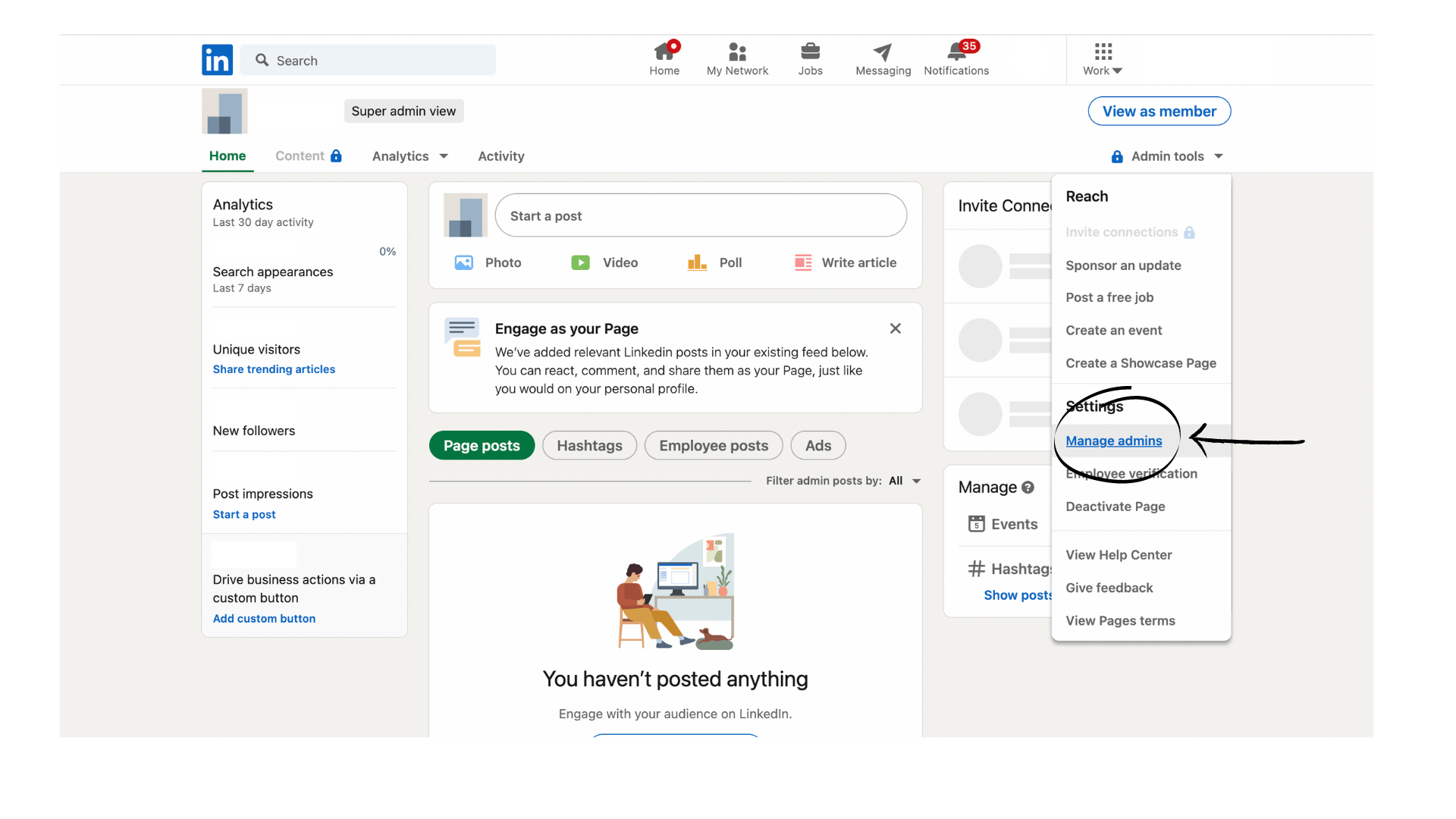
3. Click on the Page admins and select the Add admin button.
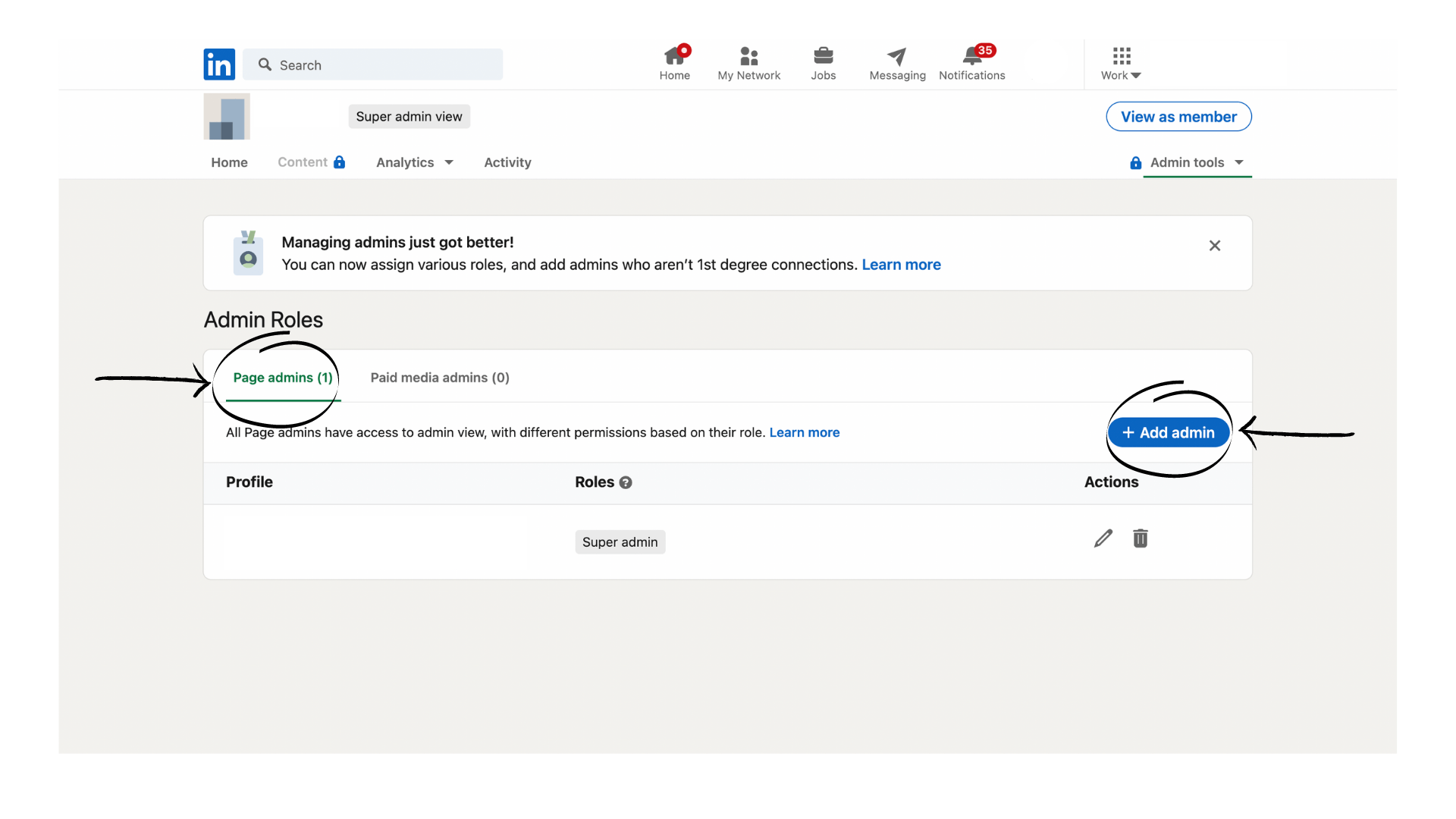
4. Enter the name of the member, you’d like to add in the Search for a member… text field.
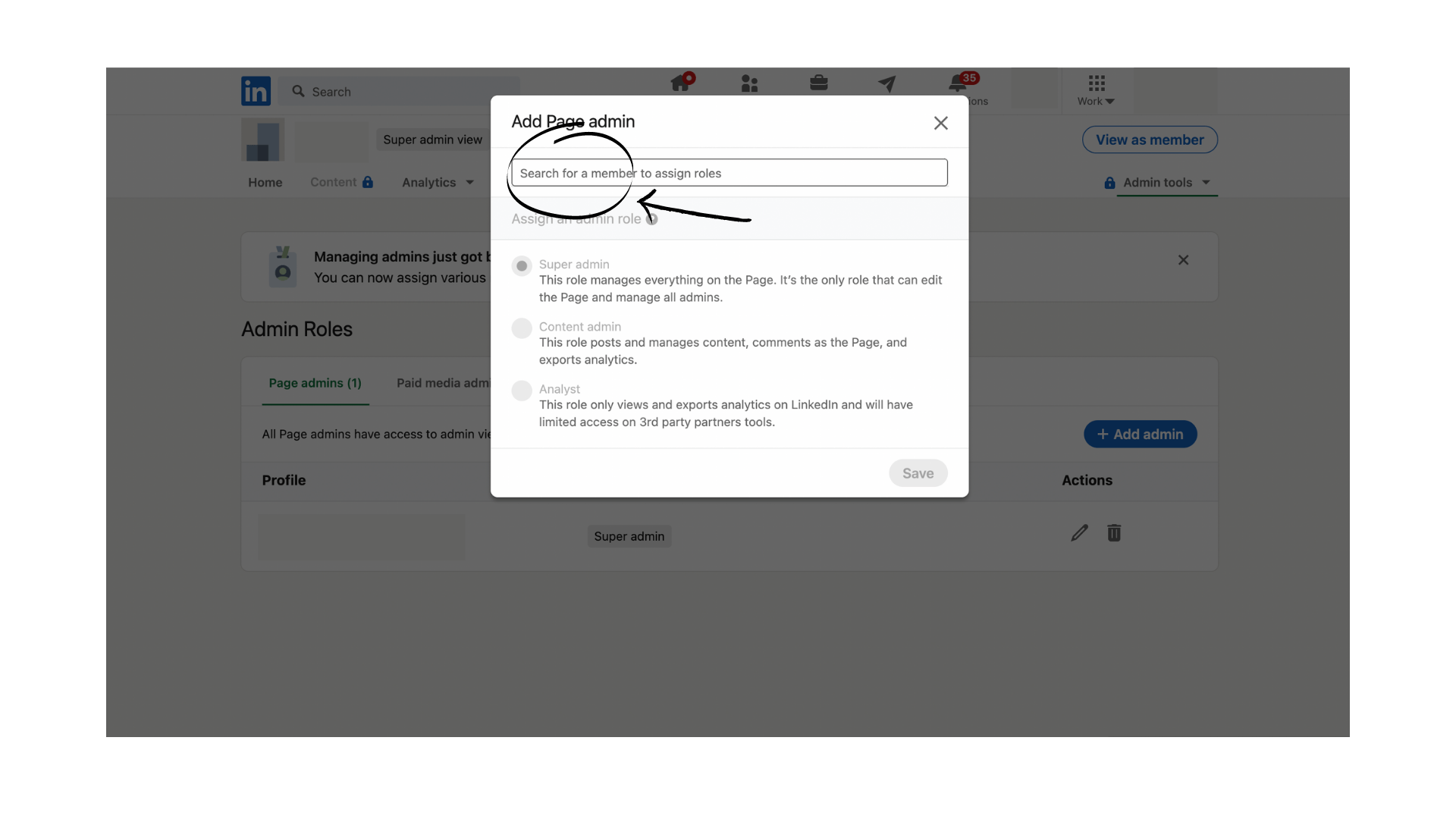
5. Select a role and click
save.
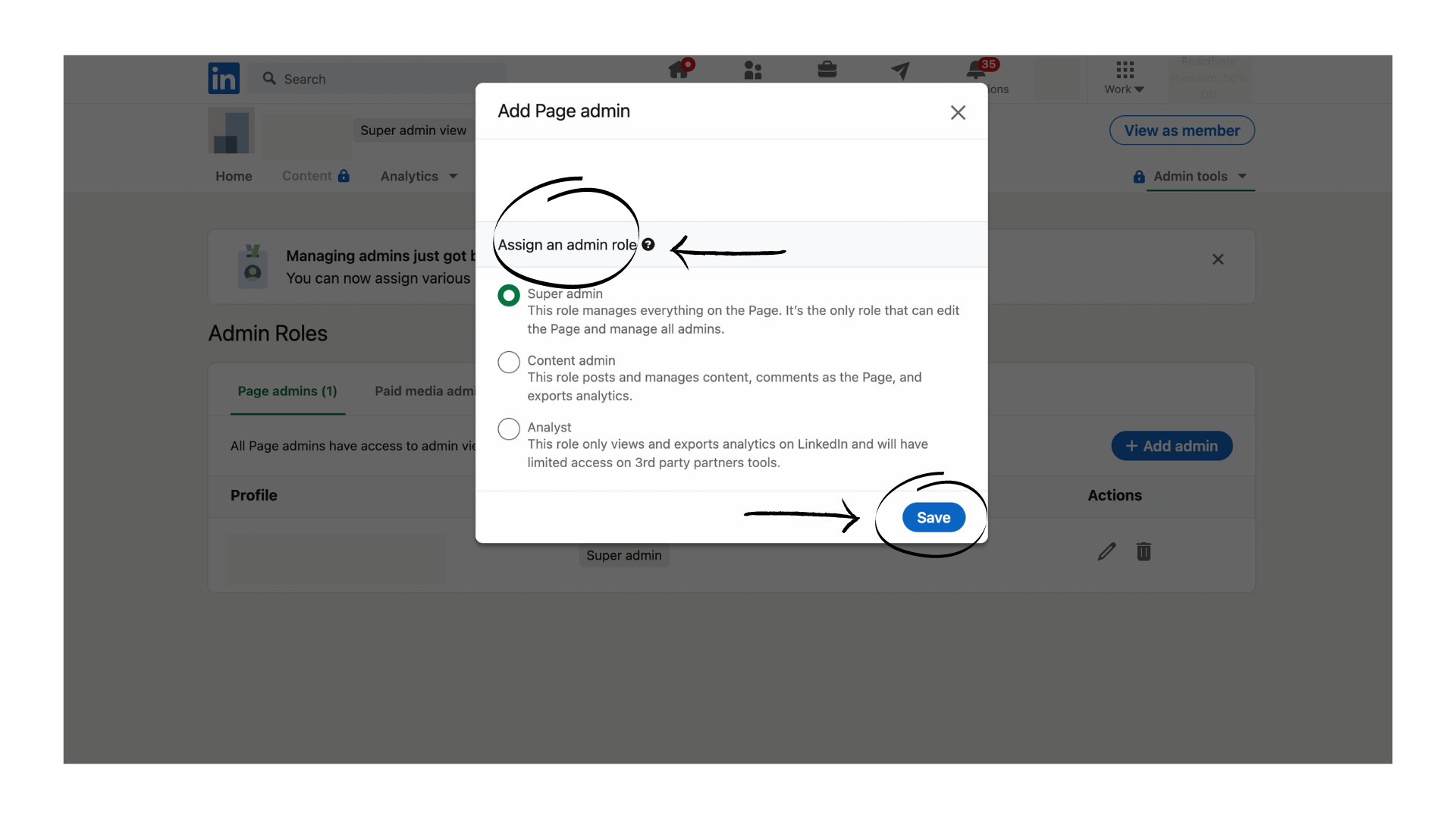
Roles Include:
Super Admin: Can access to every page admin permission available (adding, removing any type of admin, editing, and deactivating the Page). Main landing page is: Super Admin View
Content Admin: create, manage, and update Page content. Main landing page is Content Admin View
Analyst: monitor the Page’s performance through analytics to help drive goals. The main landing page is the Analytical Tab of a page.
Important note: Only one page admin role can be assigned per person, but more than one paid media admin role can be assigned.
Congratulations. You did it! You now have added a new admin to your LinkedIn Company Page.