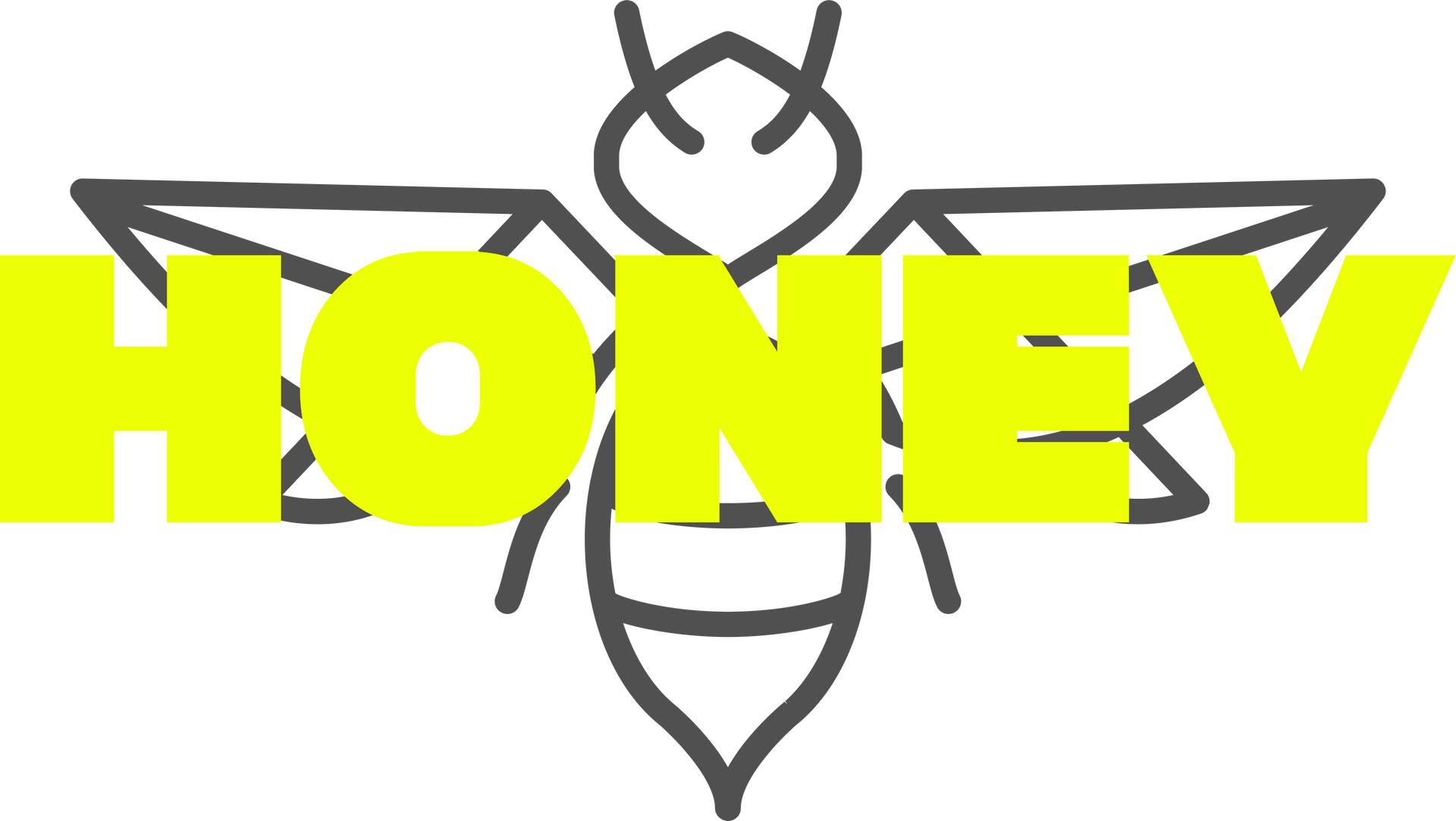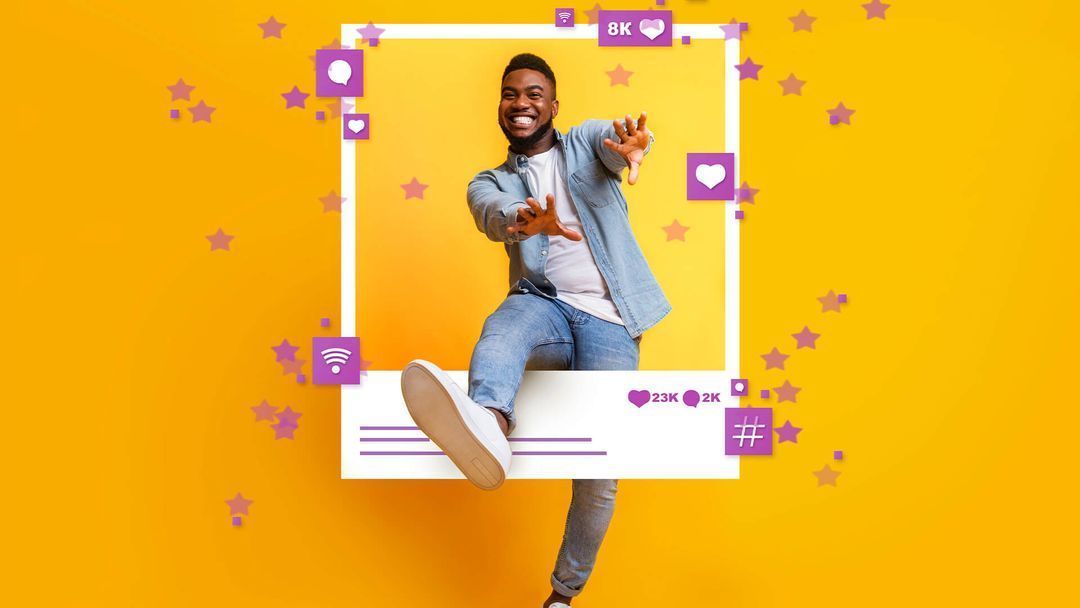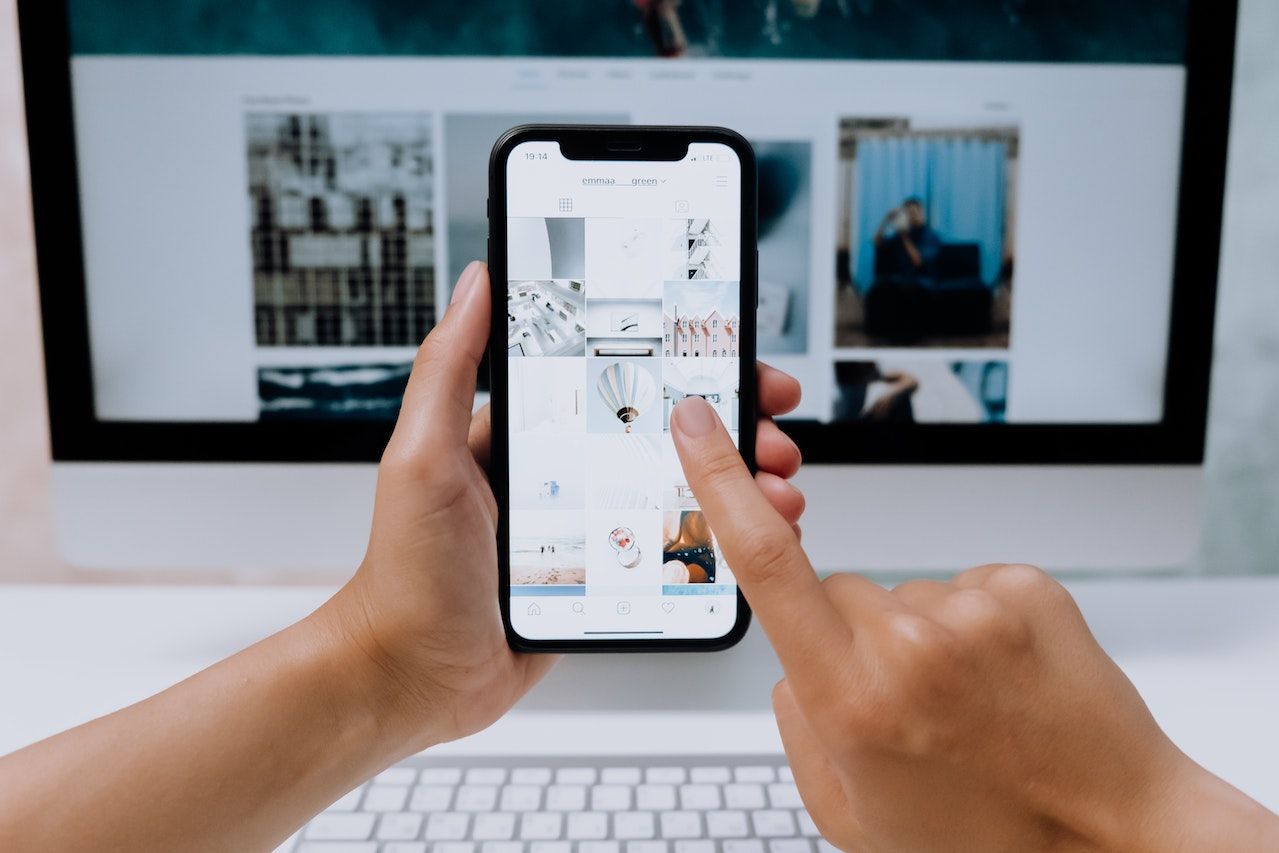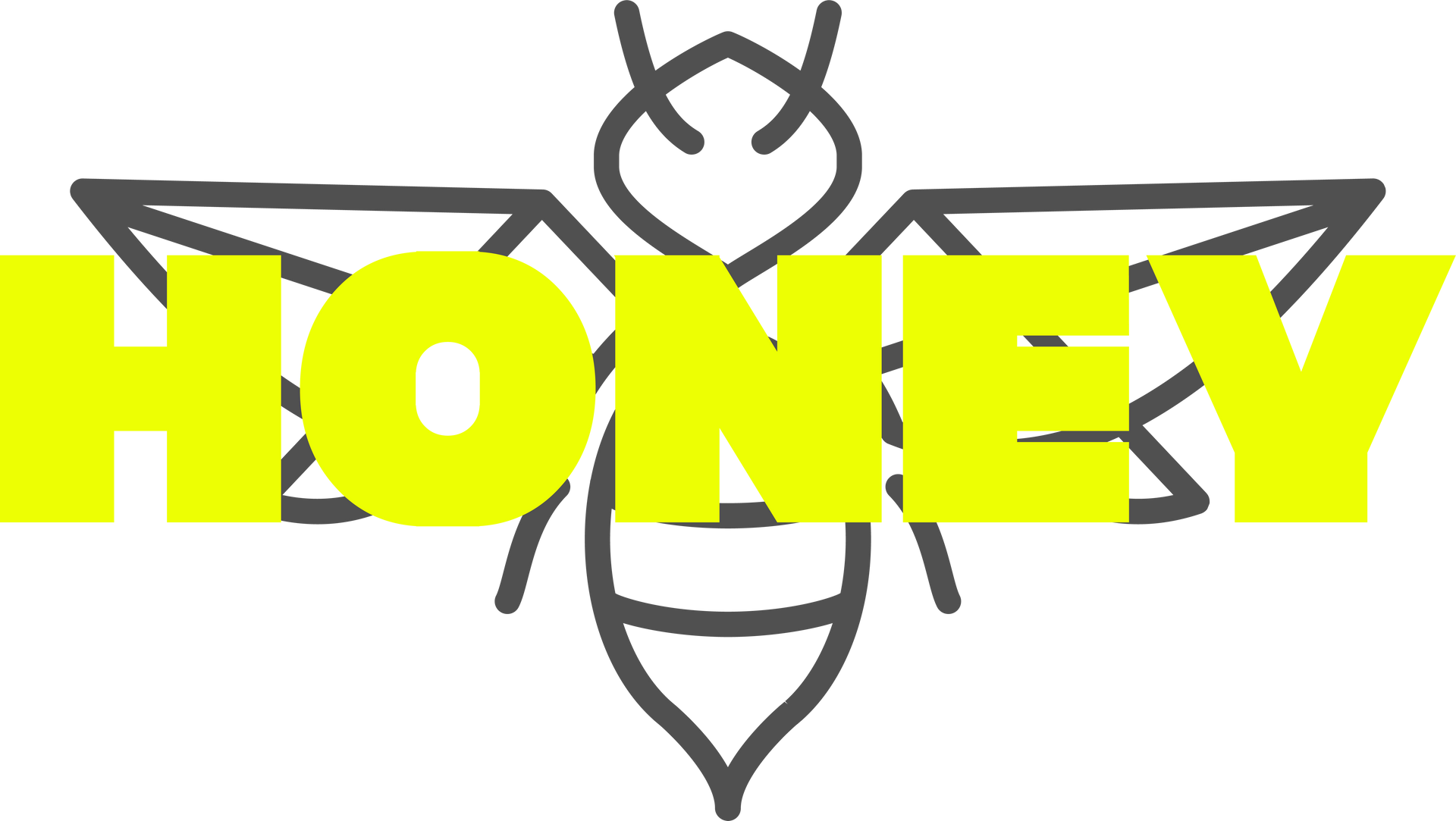How to Share Access to Your YouTube Channel
How to Share Access to Your YouTube Channel
Did you know you can assign more than one person to manage your YouTube Channel?
Video has become a fundamental part of many businesses marketing strategies. Creating and managing content for your channel can be challenging and time consuming. Giving a user or agency access to your account will allow them to help you manage your channel. We give a step-by-step guide on how to share access to your Youtube account below:
1. Sign into your account and click on your account icon on the top right-hand side.

2. Select Your Channel.
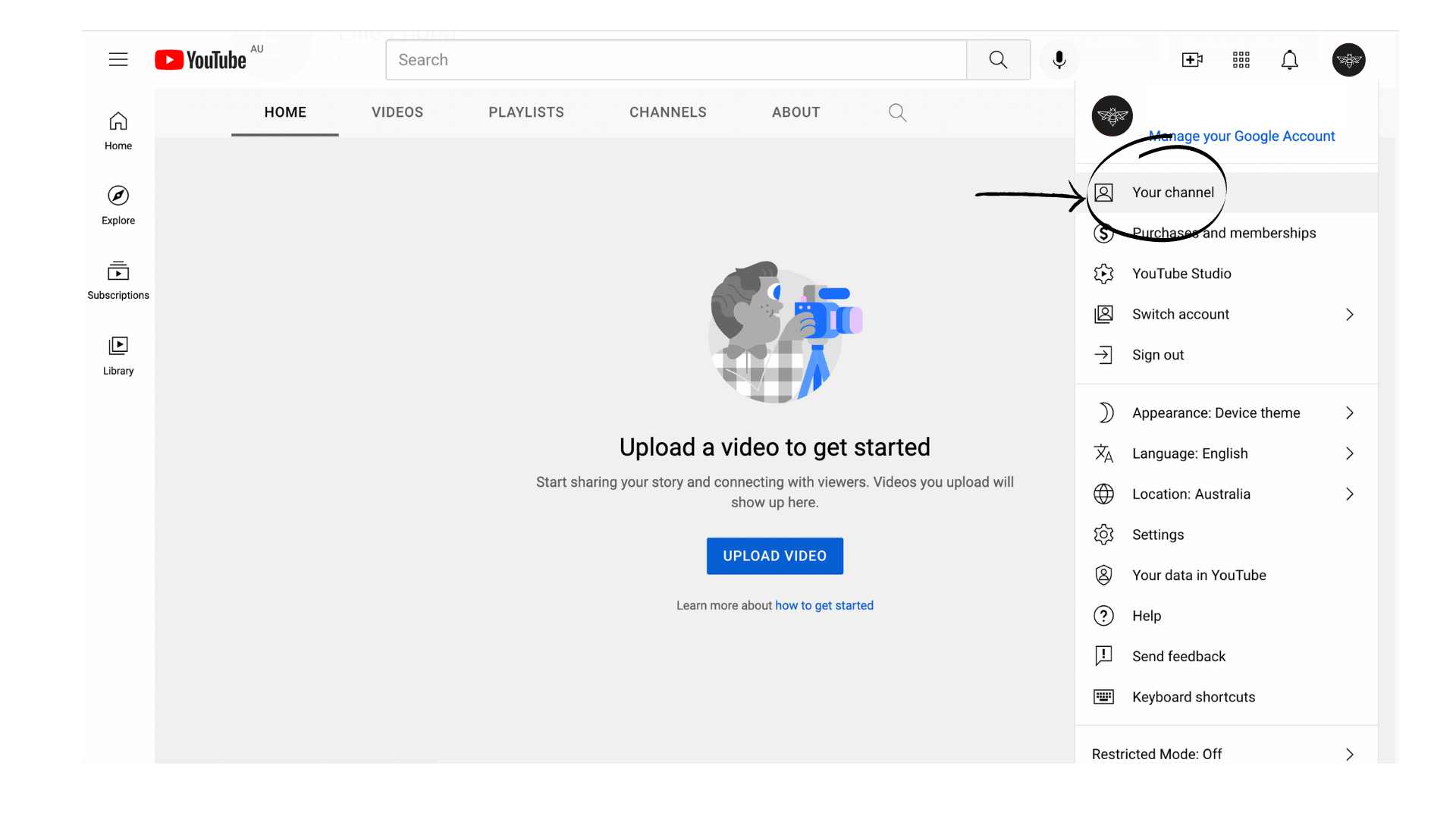
3. On the right-hand side, click the ‘Manage Videos’ button. It should take you to YouTube Studio.
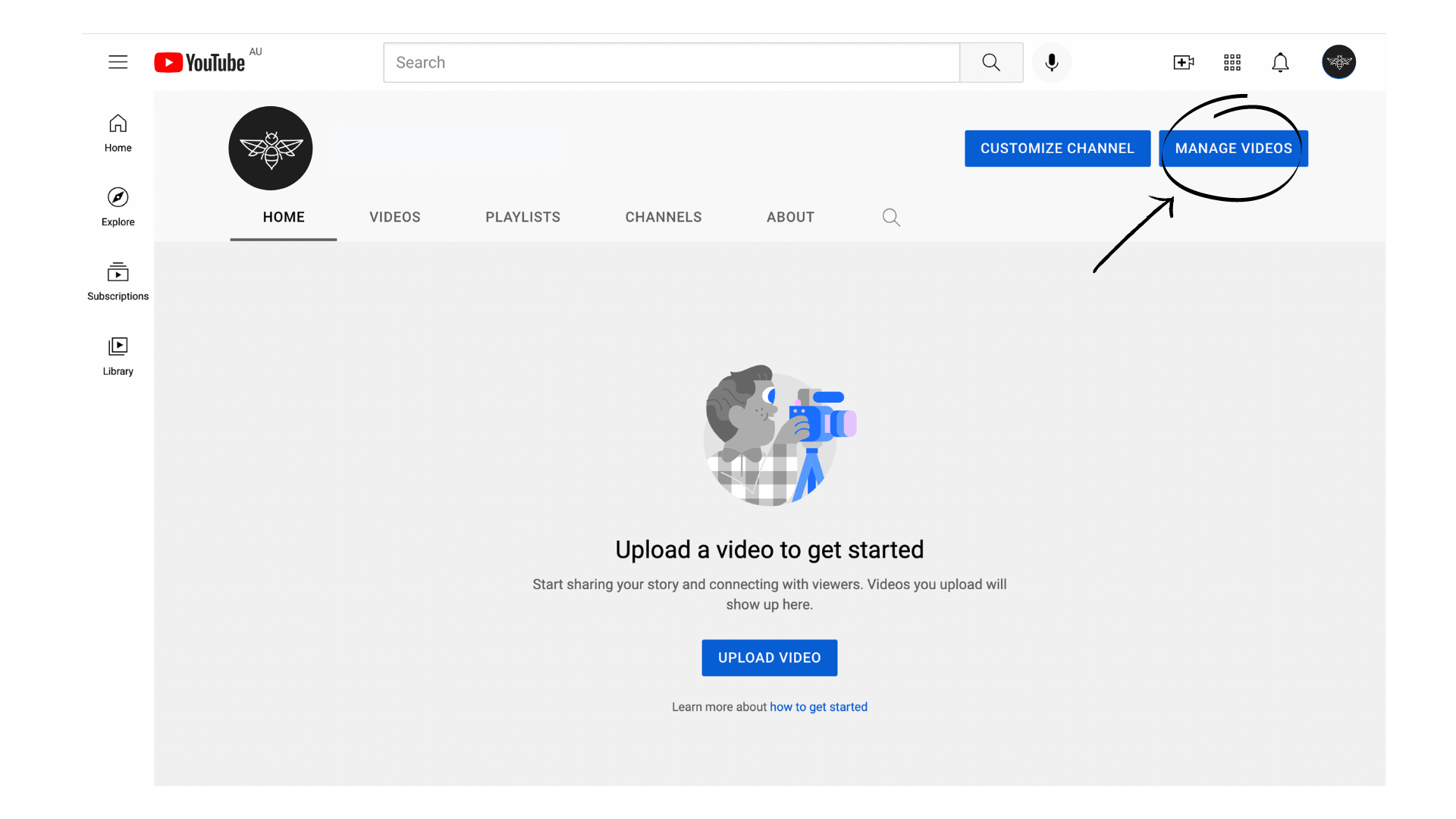
4. On the left-hand side, select Settings.
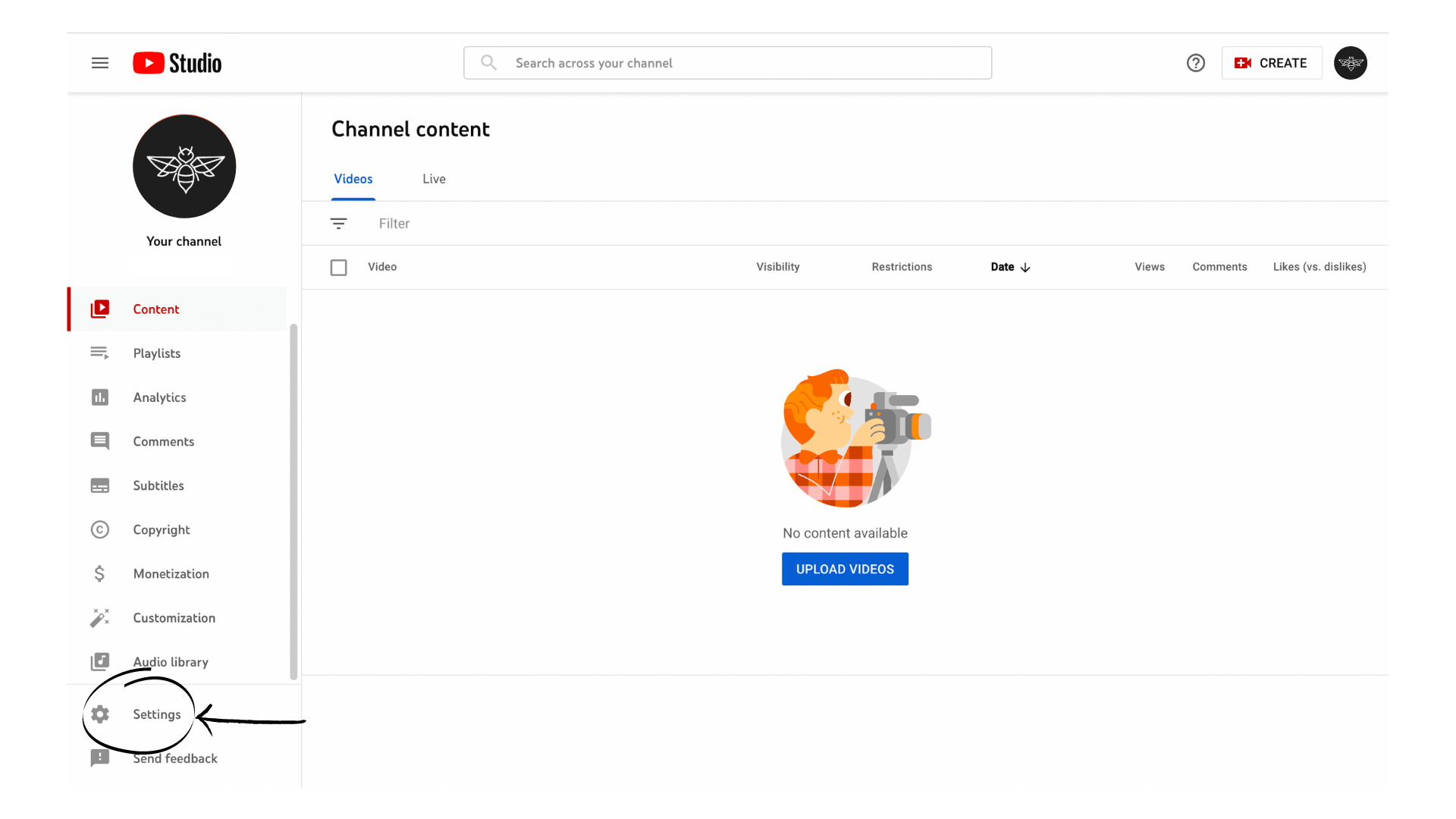
5. Click “Permissions” – This will be a list of all the people that have access to your YouTube Channel.
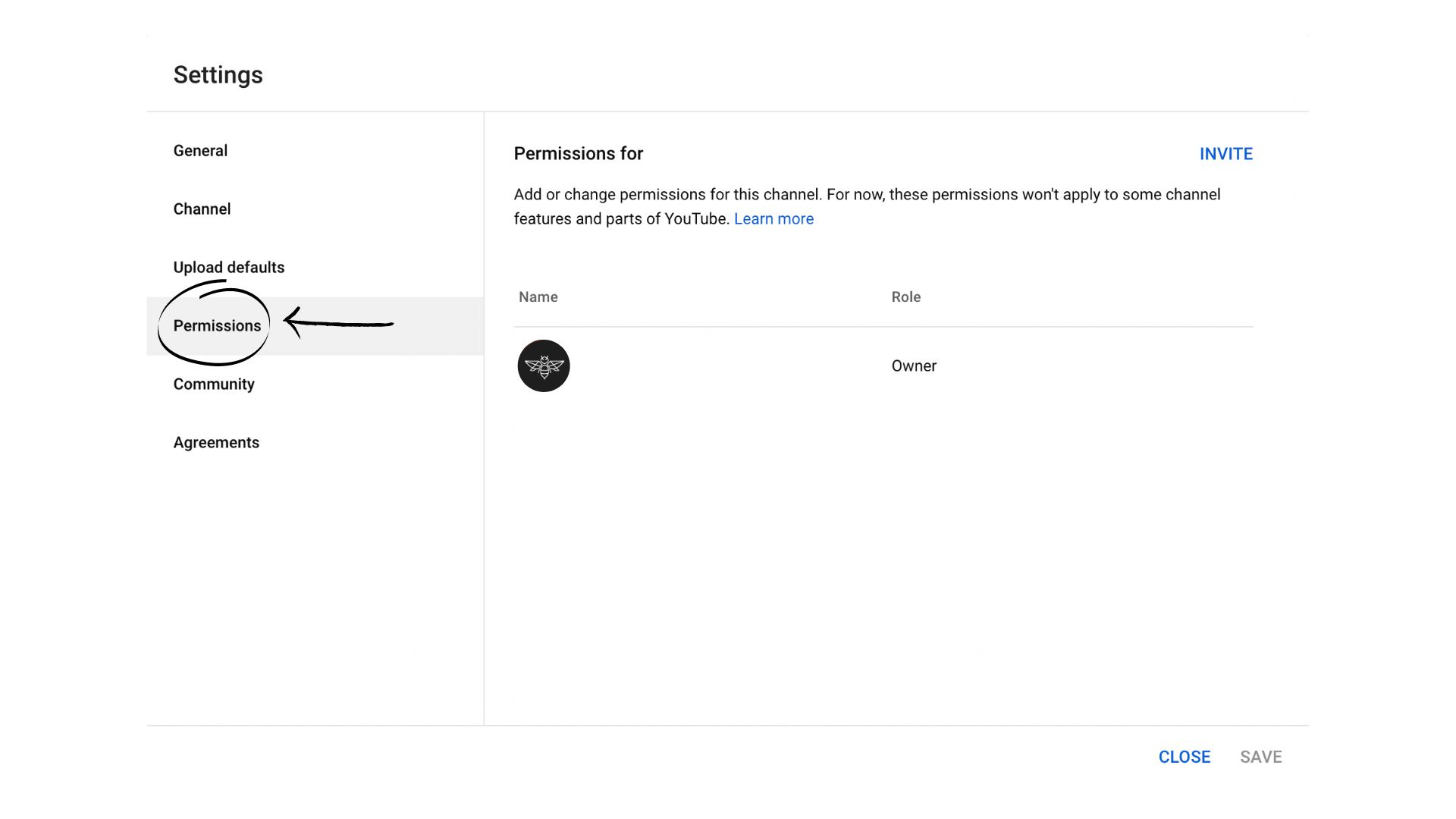
6. On the top right-hand side “Invite” and enter the email address of the person you’d like to invite.
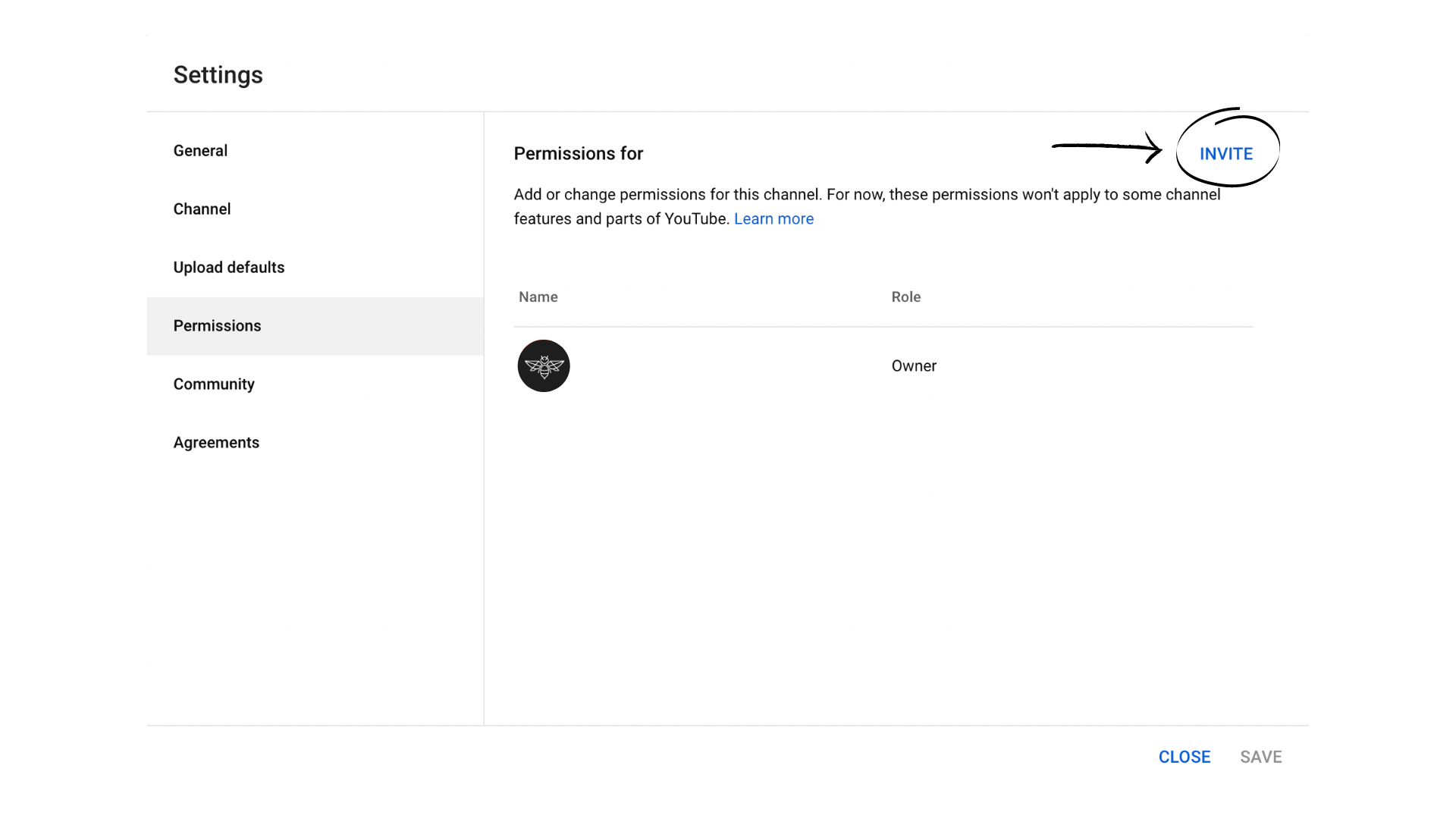
7. Select the permission that you like them to access.
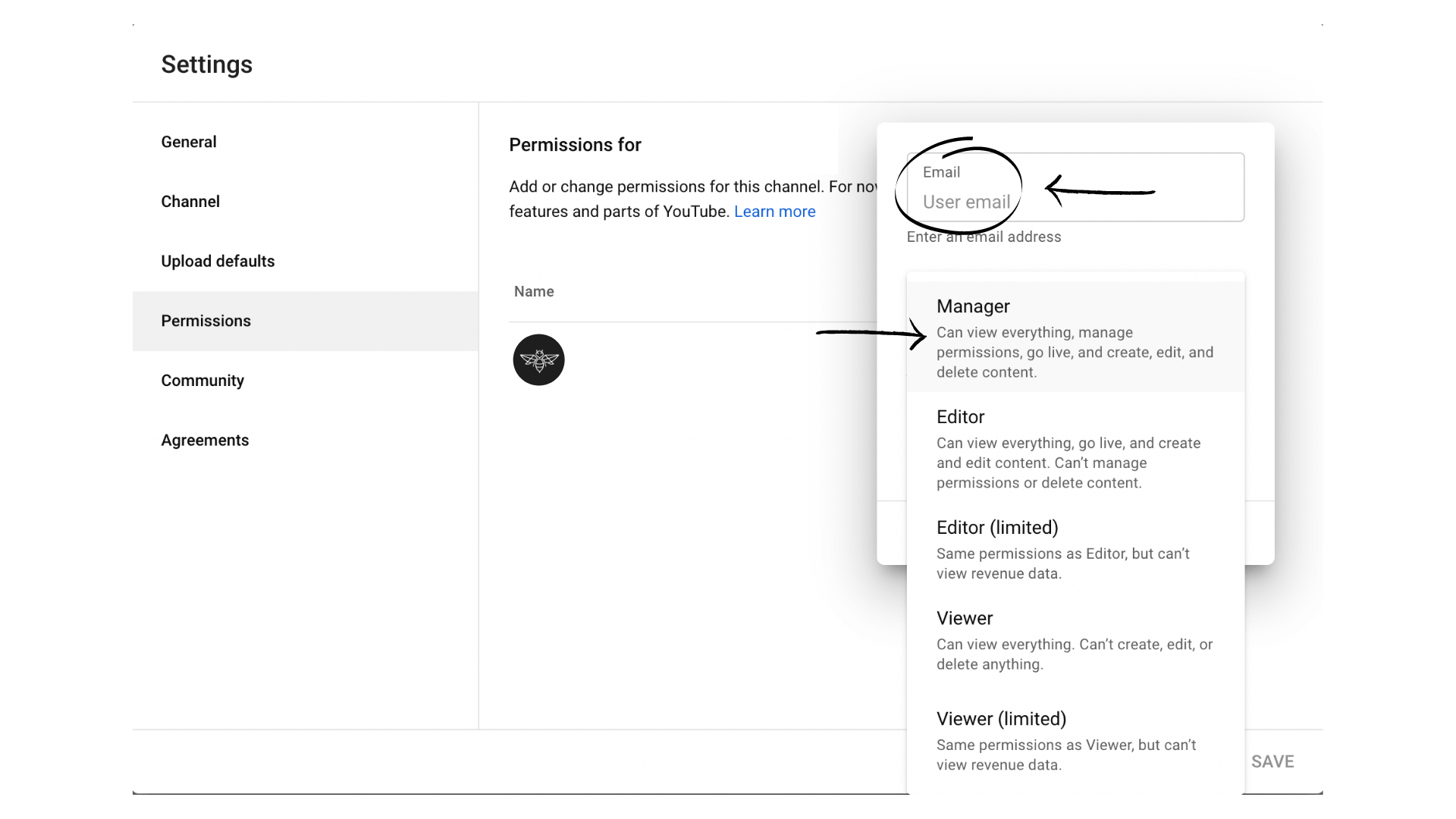
Roles to choose from include:
- Manager: A manager can upload, edit, and delete videos; however, the YouTube channel manager cannot invite or add more people to the account.
- Editor: The editors can edit everything, but they can’t do anything to the videos on the channel.
- Viewer: The viewers can see everything on your channel, but they can’t edit or add anything on the channel.
8. Press Save
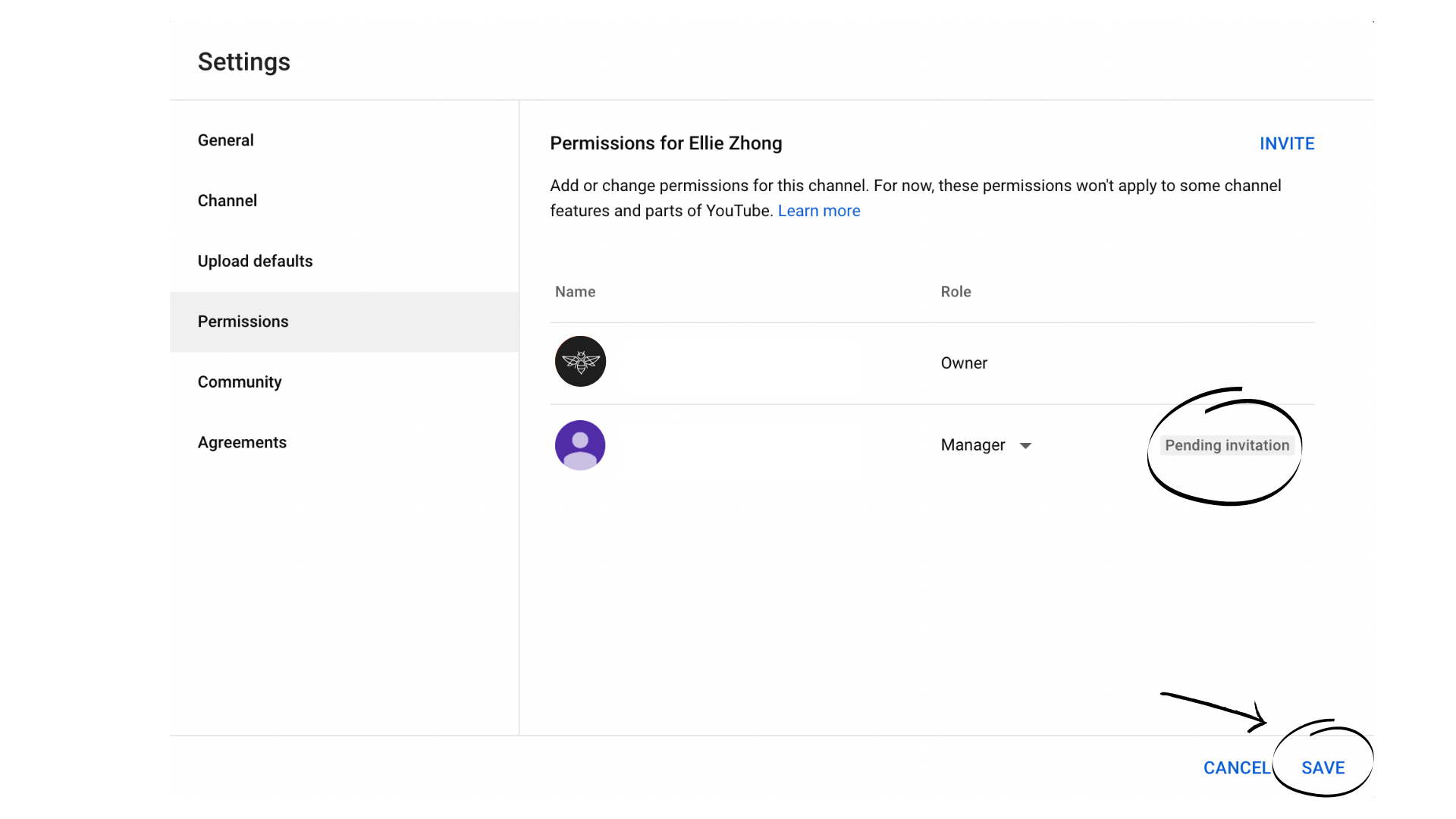
Well done! You have just invited someone to work help you manage your YouTube Channel.